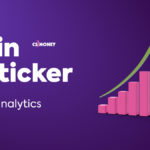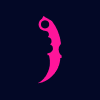You can make your CS2 better in several ways: by adjusting graphics/audio, buying new PC parts, and so on. But today CS.MONEY names seven useful lifehacks for Counter-Strike 2! These cool tips are great for both beginners and Mirage + Inferno enjoyers with numerous hours played. Check these out!

By the way, you can easily buy any skins on CS.MONEY using PayPal! You don’t have to open Steam, just go here: Buy Skins For PayPal. Every single skin, just find what you want and go for it!
Make your 10-sec bomb alarm volume higher
C4 explodes in Counter-Strike 2 with a noticeably increased radius comparing to CS:GO, and that works for all maps. Now, if you don’t want to die from the explosion, you run way further. The ten-second countdown music can help a lot. It was also pretty handy to use in CS:GO, but in the old game it was clearly audible even with a low volume level. In Counter-Strike 2 you hear it worse, so better tweak the audio setting a bit and set your ten-second countdown to 30-40%. This way, you definitely won’t miss it by accident.
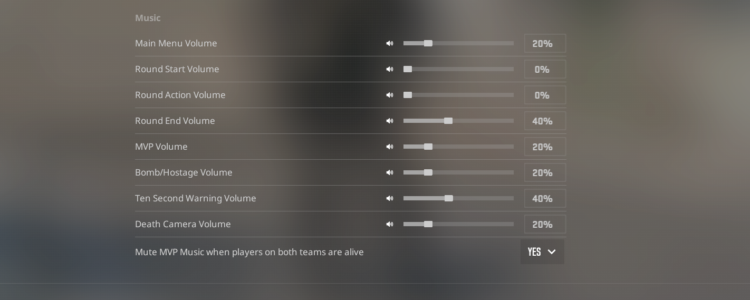
Turn off MVP music when enemies are still alive
Don’t go too far from CS2 Sound Settings. Here, we recommend turning off the MVP anthem. Sure thing, it’s a neat addition to the game, but not when it drowns out surviving opponents’ footsteps. Luckily, these are the situations where you can turn off the MVP anthem playback with the appropriate setting.
Buy Menu Setup
CS:GO’s circular buy menu has been replaced by a new tabled menu in CS2. Moreover, it limits the amount of weapons you can carry for each match, so you have to choose wisely. It’s not that critical for pistols or rifles since there are five slots per type and far less meta weapons (AWP + Galil&AK for Ts and two M4s&AUG for CTs).
But heavy weapons, machine guns, SMGs and shotguns are now in one category. So, you can pick only five of them from the dozen available to each side! Pay attention to menu settings. In addition to choosing guns, also arrange them according to the menu. Try to make the purchasing process as comfortable as possible.
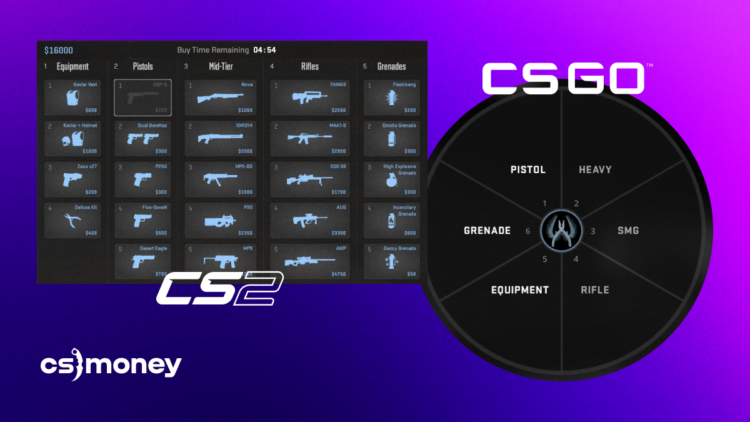
Set gamma correctly to see enemies better
Counter-Strike 2 looks washed out and very bright, which is especially noticeable compared to CS:GO. To return the original colours, use a special console command and display settings. In Video, set your screen to FullScreen.
Then, open your CS2 console with ~ and type in r_fullscreen_gamma 3. This will make the picture more saturated. If you won’t like it, you can roll back instantly through the console with r_fullscreen_gamma 2.2.
Set CS2 shadows higher
Usually, Counter-Strike 2 players lower all settings because it’s an easy way to get more frames per second. However, CS.MONEY Blog recommends keeping Shadow Quality as high as possible. Trust us, the higher this setting is, the more useful shadows you’ll get: you will be able to notice an enemy coming around the corner and be ready for the peek, which basically is a competitive advantage.
Use training course and maps
CS:GO players built special configs for training, stuffed with dozens of console commands and tied to separate maps. Valve, despite cutting most of console commands and community-made training maps, added a special CS2 training mode with several useful settings.
You can start Training Mode directly from the main menu. Also, enable infinite ammo and a warm-up mode, as well as nade throw previews/trajectories. This can very quickly help you find new made throws and surprise your opponents with unusual tactics.
Radial Buy Menu in CS2
Over its long history, Counter-Strike has used several types of buy menus. For example, a regular table-looking menu with a list of all guns in CS 1.6, where players quickly stopped clicking with their mice and made purchases using the keyboard. You know, B-4-2 to get the AK, B-1-4 for the Deagle, and so on. Then, we got a somewhat updated menu in CS:Souce.
In CS:GO, this menu was replaced by a circular or round menu. Initially, this design was chosen to make purchasing more convenient for console players since Valve wanted to release CS:GO on Xbox 360. But in the end, CS:GO remained a PC exclusive, yet they decided not to throw away the radial menu. And many people got used to it. Still, it wasn’t added to Counter-Strike 2, but it can be returned through some manipulations.
First, download this config archive. Then, upload all the files from it to …\Steam\steamapps\common\Counter-Strike Global Offensive\game\csgo\cfg
Next, launch CS2 and type in exec old/buymenu via the console. This way you’ll have access to something that resembles a radial menu. Unfortunately, there are no icons, but the layout pretty CS:GO-like.
Hey, and here’s another very important CS2 lifehack: you can easily buy any skins on CS.MONEY using PayPal! You don’t have to open Steam, just go here: Buy Skins For PayPal. Every single skin, just find what you want and go for it!