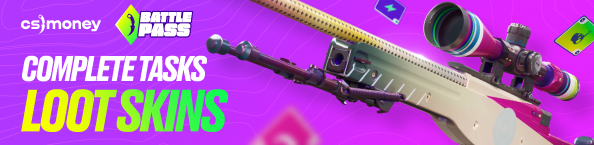Despite the ten-year gap between Counter-Strike 2 and CS:GO, some things remain unchanged. For example, graphics settings. Optimal settings in Counter-Strike 2 will increase the number of frames per second, remove freezes and even make enemies more noticeable! CS.MONEY Blog lists the best graphics settings for CS2 in an ultimate guide.
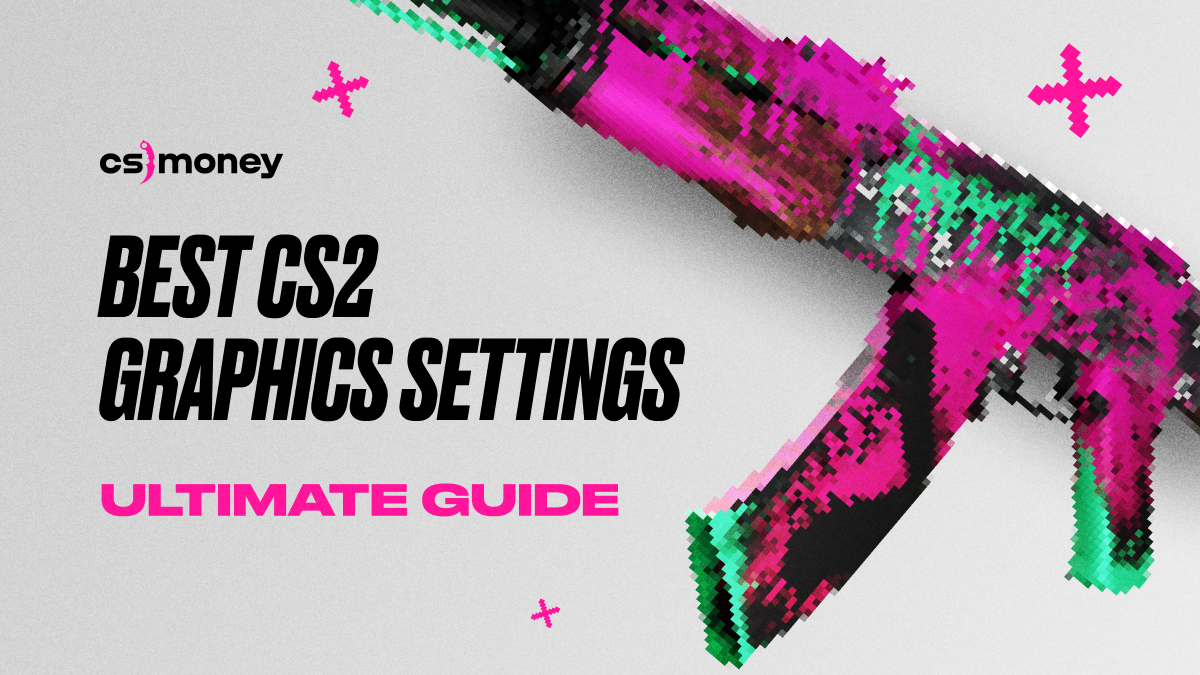
Right now, you have the opportunity to get skins for free! Complete our Battle Pass tasks, play CS2 and loot great skins!
How to get max FPS in CS2?
Let’s start with CS2 settings that will give the maximum frames per second increase. The good news is that CS2’s settings already have good presets. So we will talk about this total of four presets available:
- Low
- Medium
- High
- Ultra
If you select Low, all your CS2 settings will be set to Minimal, with the only exception being FidelityFX. This setting will be set to Balanced Mode. Therefore, if you need to squeeze out most FPS, you should switch it to Maximum Performance Mode.
But be careful! Here comes the first CS2 optimized settings trap: if you use FidelityFX, there is no point to lower your screen resolution because everything will look pixelated and blurred making it almost impossible to play. Therefore, either disable FidelityFX completely and lower the resolution, or leave the screen resolution but enable FidelityFX.
If you still want to know how to boost your FPS in CS2, best follow the steps from our separate guide linked below. To learn best Graphics Settings in CS2, scroll down.
What Do CS2 Settings Do?
Counter-Strike 2 allows you to tweak over a dozen different graphics settings. They all have different effects on the game’s performance and looks. Let’s dive into each point in more detail.
CS2’s Main Video Settings. Here, we only need Display Mode and its three options:
- Windowed
- Fullscreen Windowed
- Fullscreen
We recommend choosing Fullscreen for two reasons. Firstly, it allows you to play with non-standard resolutions. Secondly, r_fullscreen_gamma, a console command, works only in this mode. Use this command with and set it for 2.8 or 3. Why? It makes the game look brighter and enemies easier to notice. Test it!
In Advanced Video settings in CS2, in addition to the presets mentioned above, we have a whole bunch of options to tinker. Let’s start with what’s really clear and straightforward. Keep Boost Player Contrast turned ON. It makes it easier to spot enemies. Then, turn OFF your Vertical Synchronization (V-Synch) since it may cause input lag and affect your FPS.
Five more CS2 video settings are also more or less simple. Keep your Shader Detail and Particle Detail on Low. High Dynamic Range (HDR) set to Performance. Disable FidelityFX Super Resolution as this settings is needed when you need to squeeze the last FPS you could get. If your PC produces at least a hundred FPS without it, it makes no sense. Finally, Ambient Occlusion should be turned OFF as this one eats up quite a few frames per second.
NVIDIA Reflex Low Latency is available only to NVIDIA GPUs. CS2 has had problems with it before and now reportedly everything works as it should. If possible, turn it ON. If you’ve got some spare frames, choose Boost. Texture Filtering should be set to Anisotropic 4X. This will take a couple of frames per second, but will make map textures much clearer and more eye-pleasing. Anti-Aliasing should be 4xMSAA if possible; if more FPS needed, use CMAA2. We do not recommend turning off Anti-Aliasing completely.
Finally, Model/Texture Detail and Global Shadow Quality should be HIGH in both cases. These have a great impact on CS2’s visuals. In addition, shadows play an important role in holding certain positions. Therefore, we advise to set it as high as possible for your PC.
Best Optimized CS2 Settings
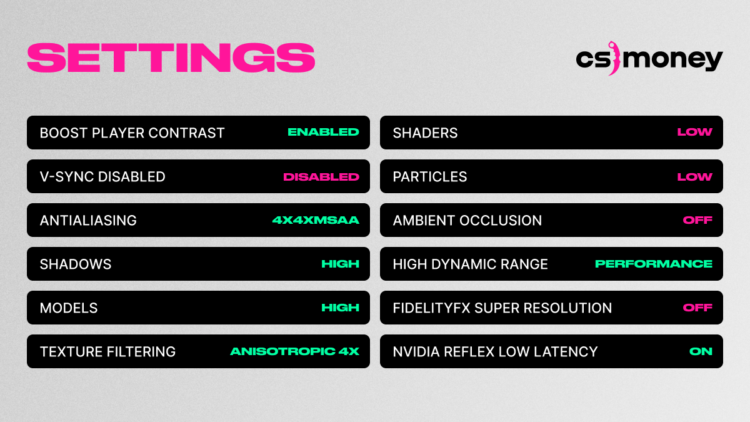
To summarize the best CS2 video settings, here’s what should everything look like in the CS2 menu:
- Boost Player Contrast: Enabled
- V-Synch: Disabled
- Anti-Aliasing: 4xMSAA
- Global Shadow Quality: High
- Model / Texture Detail: High
- Texture Filtering: Anisotropic 4х
- Shader Detail: Low
- Particle Detail: Low
- Ambient Occlusion: Disabled
- High Dynamic Range: Performance
- FidelityFX Super Resolution: Disabled
- NVIDIA Reflex Low Latency: On (if you have it).
This is a balanced and optimized set of CS2 graphics settings that will give you a lot of FPS without making CS2 image look ugly. Moreover, your skins will look beautiful: no blur, great textures, new Source 2 lighting, etc. By the way, you can style up your inventory at CS.MONEY Trade. Using our advanced filter system, you will find anything in a matter of seconds. Check it out now!