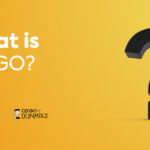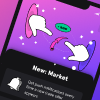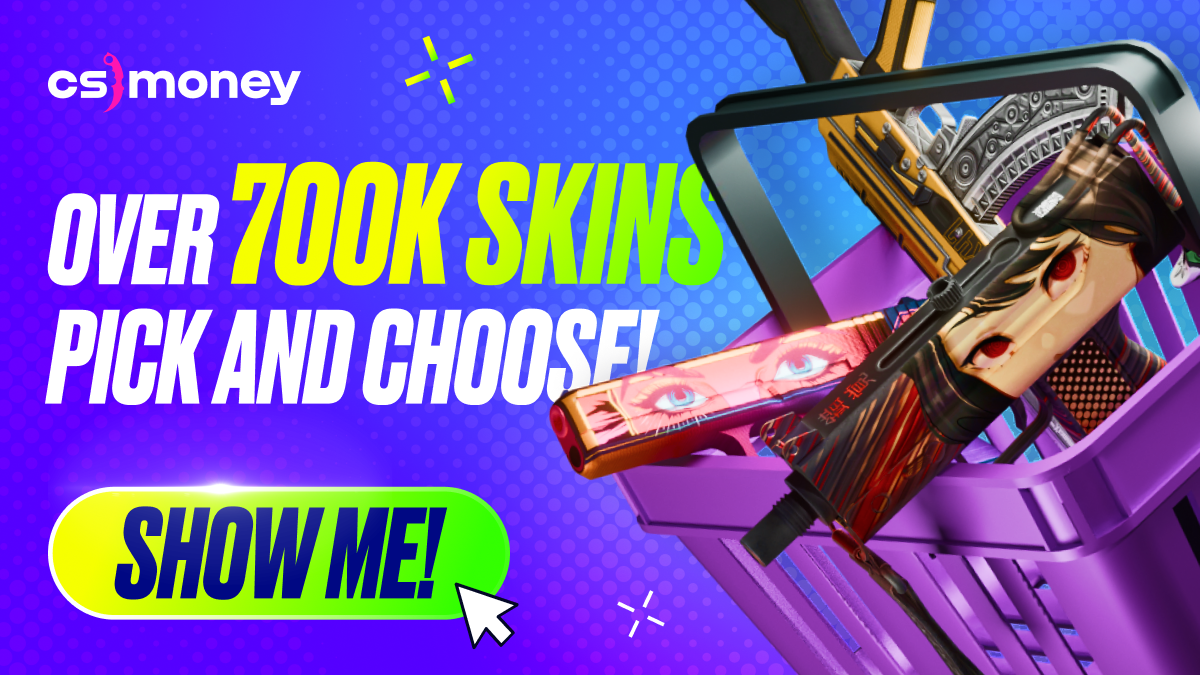One of Counter-Strike’s main advantages is the ability to customize the game’s settings freely and easily. Players write their configs, tweaking them to perfection. And surely, with the new gaming coming shortly, you should also transfer your config from CS:GO to CS2. It’s possible. CS.MONEY Blog tells how to transfer your config settings from CS:GO to CS2 in simple step-by-step instructions.

Don’t forget that in CS2, regardless of config transfers, skins will look even better than before! Update your inventory and skins cheaper than Steam at CS.MONEY Trade: many handy filters, low prices and more!
By the way, right now we have HUGE discounts on CS.MONEY Market! You can buy skins at LOW PRICES, but hurry up, as it’s a limited offer!
Where’s CS:GO cfg file? Path to config in CS:GO
The first step is to copy your CS:GO config. It lies in your Steam folder you use for Steam games. Here’s how a usual default CS:GO config path looks like:
- C:\Program Files (x86)\Steam\userdata\ > YOUR STEAM ID < \730\local\cfg
In CS cfg folder, you need to find your config. For us, it’s csmoney.cfg. This file needs to be copied to the folder with CS2 configs.
Where are CS2 configs? Path to CS2 cfg
Now, while CS2 is still in beta, CS2 configs are located in the CS:GO folder itself. That is, not in the userdata, but in the game folder. This may change in the future, though, after the game released fully. Therefore, you better save your own CS:GO config just in case. So, here’s where CS2 config are, just need to open the following folder:
- C:\Program Files (x86)\Steam\steamapps\common\Counter-Strike Global Offensive\game\csgo\cfg
Paste the copied CS:GO config to this CS2 folder. So, we paste csmoney.cfg and move on to the next step.
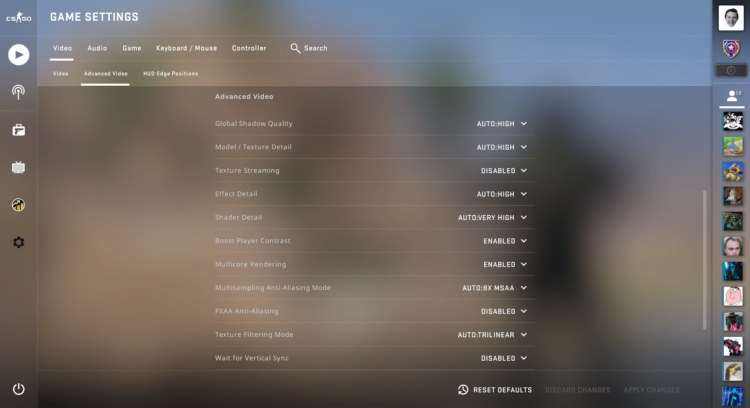
I can’t run/move in CS2! Problem solved
If you just copy-paste transfer CS:GO config to CS2, some binds will fail because CS2 uses different code commands. So, the player’s movement, mouse movement and walk will block after the transfer. Therefore, you will need to set up a specific .cfg file that will fix the CS:GO config.
As we said, you’ll need just another config file to fix this CS2 movement problem. For example, name it fix_csmoney.cfg. Open it up with Notepad or Blocknote and type:
- bind “X_AXIS” “rightleft”
- bind “Y_AXIS” “!forwardback”
- bind “MOUSE_X” “yaw”
- bind “MOUSE_Y” “pitch”
- bind “U_AXIS” “yaw”
- bind “R_AXIS” “pitch”
- bind “a” “+left”
- bind “s” “+back”
- bind “d” “+right”
- bind “w” “+forward”
- bind “shift” “+sprint”
Save this CS2 config just where your other CS2 configs are, as we described above. The transfer of CS:GO cfg to CS2 is almost complete; just one tiny action is required.
How to activate your CS:GO config in CS2
To complete the CS:GO to CS2 config transfer, you need to start CS2 and open the console. Use ~ by default. If nothing happens, check if the Developer Console is Enabled in the game settings and which key is assigned to open it in the control settings. Also, try switching your keyboard language.
You must first launch your CS:GO config with the exec command via the console. Just paste what we’ve written below and press Enter to activate. The command would look like this:
- exec csmoney.cfg
Next, you’ll have to launch the bind-patch config. Same story; use the exec command. So, since our config is called fix_csmoney.cfg, just type this command:
- exec fix_csmoney.cfg
That’s all! Now, your CS:GO config has been transferred to CS2! That means your settings from CS:GO will work in CS2. However, this is only the beginning. CS2 is a new game, and it has new features and settings. Therefore, after transferring your config, check all the necessary binds again before playing!
And don’t forget that skins are best bought at CS.MONEY Trade.