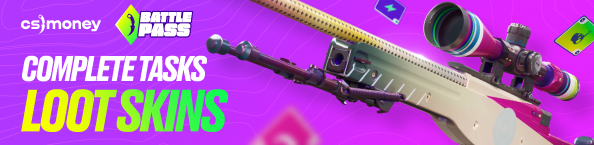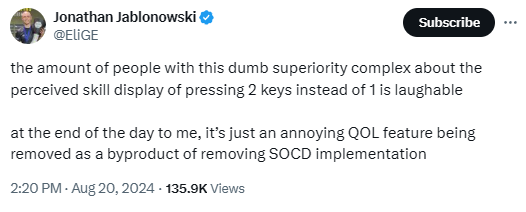Jumpthrow is one of the most useful binds in Counter-Strike. In CS:GO it could be assigned to a single button, while using Jumpthrow was a little different and even complicated in CS2. Still, Valve just yesterday decided to prohibit any kinds of binds in CS2, including Snap Tap and jumpthrow/walkthrow. CS.MONEY Blog tells how to throw grenades in CS2 without jumpthrow: a detailed guide for those who like to throw nades while jumping.

Right now, you have the opportunity to get skins for free! Complete our Battle Pass tasks, play CS2 and loot great skins!
- What is Jumpthrow? Why do you need the jumpthrow bind in CS2?
- Bind Jumpthrow in CS2 is no more. All hail individual skills!
- Types of Grenade Throws in CS2
- New Jump Throw Bind and How to Throw Nades Now
- Playing Without Jump Throw Binds? How to Throw Grenades While Jumping?
- How to Practice jump throws?
- How to Feel About the Update?
What is Jumpthrow? Why do you need the jumpthrow bind in CS2?
In Counter-Strike, the player’s movement affects the grenade’s trajectory significantly. In order to set your nade throw’s speed to maximum, you have to release it mid-air while jumping. If you do it correctly, a grenade will fly much further than usual. This is called a Jumpthrow. Performing jumpthrows in Counter-Strike: Global Offensive was difficult. Therefore, people came up with a special jumpthrow bind: it allowed to combine a throw and a jump by using a console command once. Basically, you had to press one button and the game would perform two actions simultaneously to toss the grenade at a maximum speed. In Counter-Strike 2, executing jumpthrows has become much easier, and you still needed a bind to do it perfectly. But now, after Valve’s latest update, there could be no jumpthrows in CS2. You’ll have to do it the old way.

Bind Jumpthrow in CS2 is no more. All hail individual skills!
At the moment, you won’t be able to do jumpthrows in CS2 anymore. You might get banned for using scripts or binds, so be careful! Still, there’s a way to perform jumpthrows without binds, just do it as we explain in the following guide.
Types of Grenade Throws in CS2
There are four types of grenade throws in Counter-Strike 2: standing still, while stepping, running, and jumping. These can have different variations or be combined with each other. For example, a running throw can be done while moving in a crouch, or you can perform a jump throw while running.
Out of the four types, two can be done without any special techniques: standing still and running throws. Regardless of the server or client settings, these throws will always be consistent if the player doesn’t make a mistake.
New Jump Throw Bind and How to Throw Nades Now
It’s known that if you throw a grenade while jumping, it will travel farther than if you throw it while standing. Unfortunately, the jump throw isn’t always stable because it depends on the timing of the throw. In the past, this was solved with a bind that allowed for consistently good grenade throws, but recently, Valve has banned such scripts.
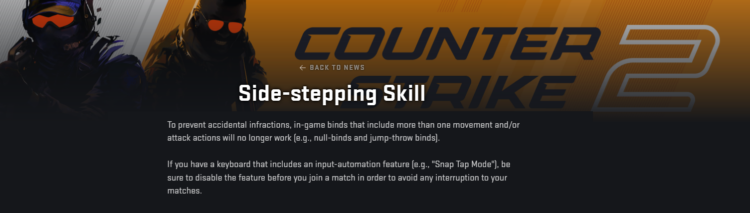
This change is part of the fight against new technologies that various keyboard manufacturers were trying to implement. Features like Snap Tap made movement and counter-strafing significantly easier, negatively affecting the competitive spirit of the game. After all, if you can buy yourself an advantage, the game stops being esports, and Valve definitely doesn’t want that for CS2.
Because of this, any movement and jump scripts, whether they’re binds from a config or profiles built into a keyboard, are now illegal. You can no longer assign two actions to one button.
By the way, you can also read our guide on how to increase FPS in CS2:

Playing Without Jump Throw Binds? How to Throw Grenades While Jumping?
It’s not all bad. First, Valve has created a fairly large window for successful jump throws and even added a sound to indicate that everything went well. Second, in reality, the binds haven’t entirely disappeared. Now, instead of pressing one button like before, you’ll need to press two simultaneously.
Imagine you want to make a precise jump throw. One option is to bind the side mouse buttons. To do this, you need to enter the following commands into the console or your config:
- bind mouse4 +jump
- bind mouse5 -attack
The first command binds the jump action, while the second simulates releasing the held grenade. How does this work? When you’re in position with the left mouse button held down, simply press the two side buttons simultaneously (priority should be given to the jump button). It’s not the most challenging task, especially if you have large hands. Instead of side mouse buttons, you could use the spacebar and the “n” key, for example. Then, you press both keys, and the grenade throw will go off.
In very rare cases, you might need a separate bind for throwing a grenade with the right mouse button. Such throws are extremely uncommon, but if you ever need them, you’ll be fully prepared. In this case, instead of binding the -attack command, you would use the -attack2 bind.
- bind n -attack2
How to Practice jump throws?
After the update, the Mirage Utility map became one of the most popular maps in the workshop. You can practice grenade throws on one of the most popular maps there. Especially since after the update, many people immediately started mentioning smokes for the window from the T spawn.
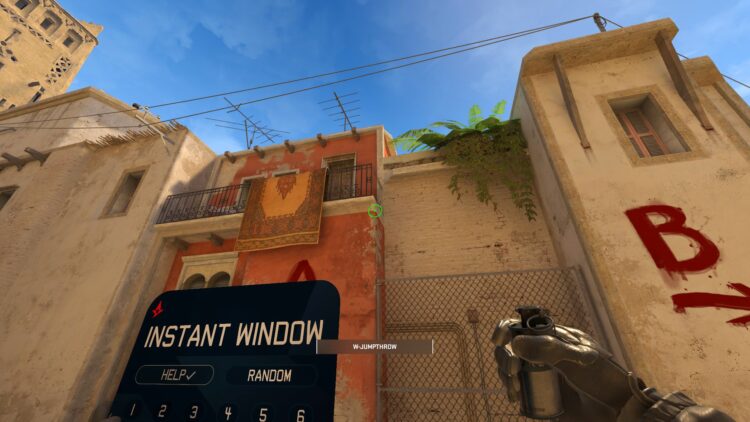
The map allows you to practice and find your rhythm so that you have no issues with your grenade throws.
How to Feel About the Update?
One of the most balanced opinions came from EliGE. At first, he was unhappy that a previously allowed feature was removed, but later, he said it’s just a quality-of-life improvement—an unpleasant moment, but not a critical one.
In the end, it’s just a small component of a player’s overall skill, and the ability to consistently perform routine tasks at crucial moments can make a difference, whether it’s a precise smoke throw to the window on Mirage or a headshot with a Desert Eagle on an unsuspecting opponent from behind.
Don’t forget that in CS2, skins will look even better than before! Update your inventory and skins cheaper than Steam at CS.MONEY Trade: many handy filters, low prices and more!