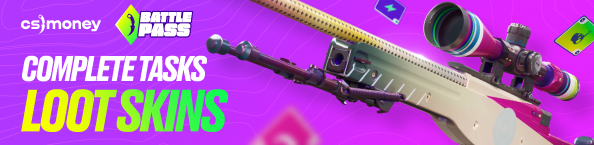In CS:GO, any lags and stutters can ruin a kill, a round, or even an entire game. And although such things as Valve servers and the Internet connection stability do not depend on ordinary players (well, most often we don’t really have to choose), what can be done for sure is to set up your PC for CS:GO in the best way to avoid liability to teammates.
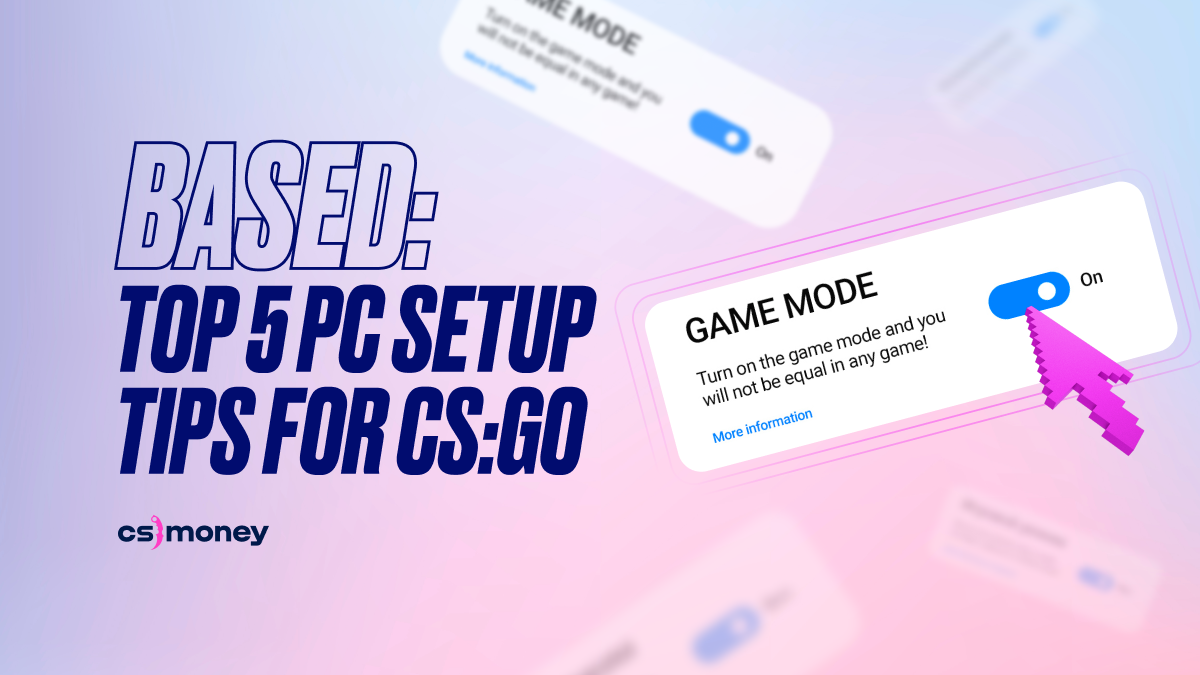
Today CS.MONEY Blog tells about five things you should do with your computer so that Counter-Strike won’t lag and the FPS rate will increase. Without starting the game at all. You can manually change the CS:GO main menu settings to low, but we will describe the subtle nuances that people might have forgotten about.
By the way, we have a new section CS.MONEY Market. Come in and sell your skins easier than ever!
Zero Tip: Hardware
First of all, let’s be honest: can your PC run CS:GO and produce a lot of frames per second? Yes, the game may be more than ten years old, but Valve has constantly updated the engine during this time, and the skins have become much more detailed.
Nevertheless, the points below will allow you to add a little FPS for each. After all, every penny counts, so summarised, we can try to pull out 144+ or 250+ FPS.
Prioritising CS:GO
This parameter is valuable and often overlooked, but it helps to deal with sudden and strange FPS leaks. By setting the priority, you make it clear to the hardware and software that you want to direct all the power to the only open application. First part of the promo code for GameChanger Hub: 6T6.
There are two options:
- Every time after starting CS:GO, when the main menu is loaded, minimise the game, turn on the Task Manager and switch the priority to High via RMB
- Do the same via launch options. More on that in the next part.
Launch Options
Launch options affect CS:GO and it’s basically a must-have. Thankfully, you don’t have to do it with .bat or cmd: Steam allows you to add them more effortlessly. If you are interested in how CS:GO Launch Options work and want to learn more about them, we recommend reading our separate guide.
There are only six helpful commands; the rest will be of little use. So:
- Open Steam
- Right-click on CS:GO -> Properties -> General -> Launch Options line
-tickrate 128; -novid; -nojoy; +exec autoexec.cfg; -console; -high
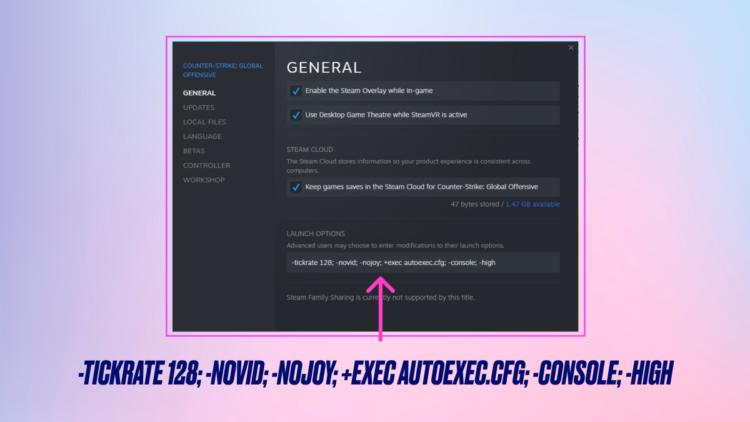
Any fps_max or other frameunlocks are pretty useless, so you should only load the game code with the necessary words.
Power Core
This is especially useful for players with gaming laptops or uninterruptible power supplies. Windows may not have a high power setting set by default, so we recommend checking this. Second part of the promo code for GameChanger Hub: LRB.
- Press Win + i
- System -> Power
- Turn on “High Performance”
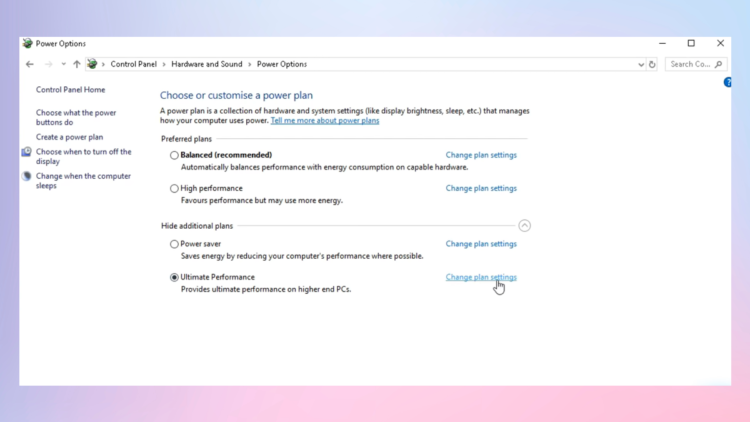
Voila! Now the system will not bottleneck your processes.
Gaming in a Gaming Mode
Another setting inside the operating system that will help improve CS:GO performance is Gaming Mode. It works on Win 10 and 11 similarly to prioritisation, assisting the OS to focus on the game. But more importantly, Gaming Mode will indicate to the operating system that this is not the time to deal with updates or behind-the-scenes apps.
Turn it on like this:
- Press Win + i
- Gaming -> Gaming Mode -> switch it
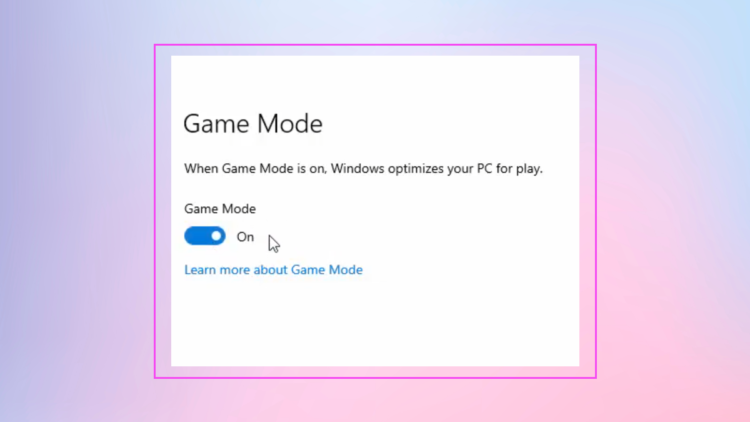
Piece’o’chicken.
nVidia Panel + AMD Adrenaline
Regardless of your hardware preferences, built-in manufacturer soft will also help you set up CS:GO well.
NVidia Control Panel and its counterpart from AMD, Adrenaline, can set your graphics card (and in-game graphics as well) for maximum performance instead of quality.
We won’t mention the inner CS:GO settings you can allocate through the game menu since there is already a separate series of articles called “BASED” with detailed explanations on our Blog. And on the Guides tab, you can find even more: sound settings, monitor resolutions, launch options, etc.
Optional: PC Hygiene
It may seem like a small thing, but it’s essential to keep your PC clean and tidy. And we are not talking about the physical form (although wiping dead spiders once in a while is crucial), but about the file system.
There are several reliable programs on the Internet to clean unnecessary registries and files. The most famous is CCleaner. It will remove unnecessary husk, significantly facilitating the system’s work.