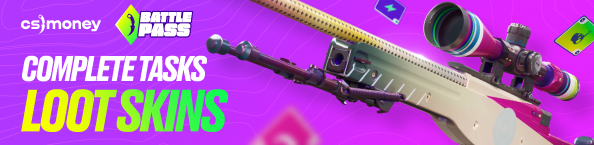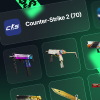Many Counter-Strike enjoyers have already gained access to CS2 Limited Test and had the opportunity to touch the updated game. Unfortunately, since the game is not ready for the release yet, not all configuration details are immediately available, and sometimes you will have to work through the developers’ console. In this article, CS.MONEY Blog tells about the most useful console commands in CS2, and about Viewmodel in CS2.
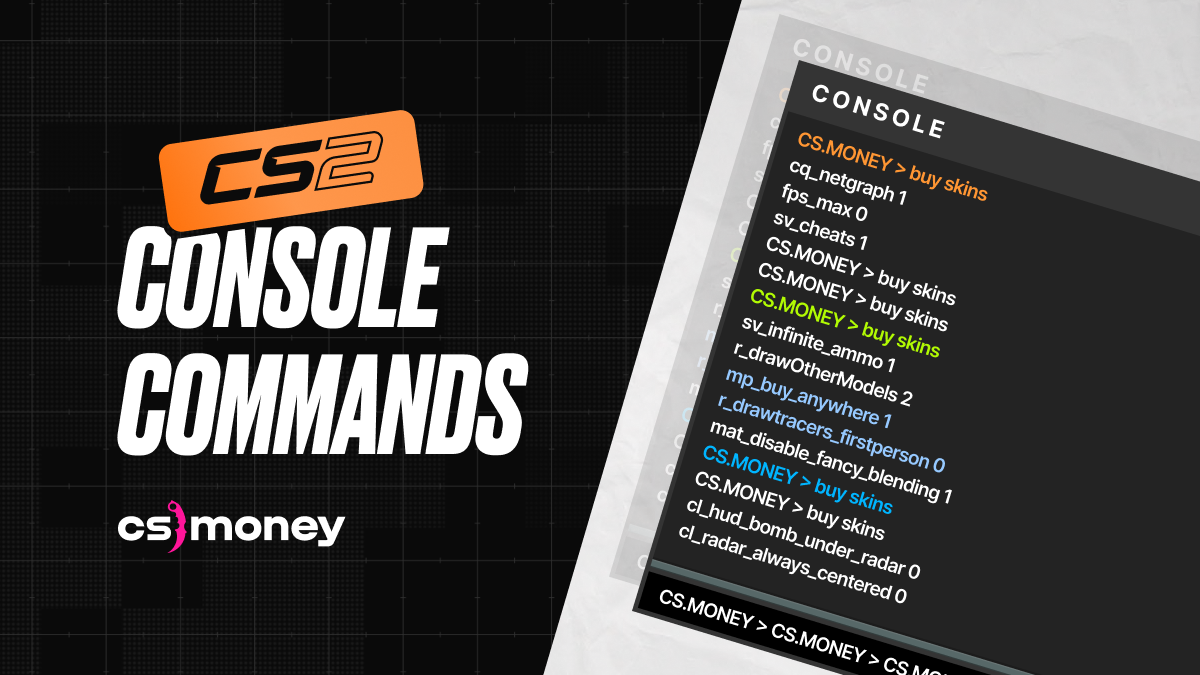
By the way, right now we have HUGE discounts on CS.MONEY Market! You can buy skins at LOW PRICES, but hurry up, as it’s a limited offer!
- How to Open the Console in CS2?
- How To Bind in CS2
- How To Show FPS in CS2? Use cl_showfps 2 or cl_showfps 3
- cl_drawhud 0
- Netgraph in CS2: cq_netgraph 1
- disconnect
- FPS unlock in CS2: fps_max
- map
- sensitivity
- Viewmodel Settings in CS2
- voice_modenable 1 or voice_modenable 0
- Best CS2 Console Commands for Training
How to Open the Console in CS2?
To open the console in CS2, follow these simple steps:
- Go to the game settings, open the Game tab.
- Select “Yes” for the “Enable Developers Console (~)” option.
- Save the changes.
- Press the tilde (~) or backtick (`) key (located to the left of the number 1).
Congratulations! You did well!
How To Bind in CS2
This command assigns a specific action to a key of your choice. The command format is as follows:
- bind [key] [action]
For example, bind J “+jump” will program the jump action to J. However, this command is not limited to simple actions. You can use it to program something more complex, like the Jumpthrow. You can read a detailed guide on why binding the grenade throw in a jump is a must in our separate article:
How To Show FPS in CS2? Use cl_showfps 2 or cl_showfps 3
With the release of CS2, many players have noticed frames per second decrease compared to CS:GO. This is not surprising, especially considering that CS2 is in beta and it’s a new game on a new engine. However, it’s important to understand the current in-game performance of your PC in detail. cl_showfps can help with that. If you enter parameters 2 or 3, you’ll see detailed information on the screen, similar to what net_graph displays in CS:GO.
cl_drawhud 0
This command disables the in-game visual interface. It’s not suitable for competitive play, but if you want to take a cool panoramic screenshot, especially one that shows off your stylish skin, this command will be helpful. To re-enable the interface, enter cl_drawhud 1.
Netgraph in CS2: cq_netgraph 1
How to enable netgraph in CS2? By a console command. cq_netgraph 1 displays information about your connection in the upper right corner of the screen. Unfortunately, the information is not as detailed as in CS:GO, but Valve may improve this command in the future.
disconnect
Simply disconnects you from the server. Many veterans are used to leaving the server through the console, and this method can be handy in case of technical issues. Or, you can bind it!
FPS unlock in CS2: fps_max
This command limits the maximum number of frames per second. Setting fps_max 0 removes the limit of FPS in CS2. Use it with caution and knowledge, as it won’t magically add extra frames per second but may affect your computer’s stability. However, in the right hands, fps_max can be helpful.
By the way, we have a separate guide on optimizing CS2 for better performance:
map
This command loads a map of your choice. For example, map de_dust2. Usually, it’s not needed in the game, but in the CS2 Beta Test, it can be used to load custom maps for warm-up and to improve your aim. We also have instructions on how to launch custom maps in CS2.
sensitivity
Mouse sensitivity. You can adjust it in a separate menu, but sometimes, it’s easier to enter the desired parameter in the console, especially when fine-tuning mouse behaviour. For example: “sensitivity 1.8“
Viewmodel Settings in CS2
This category includes several commands that allow you to customize the appearance of your in-game model.
- viewmodel_fov 68
- viewmodel_offset_x 2.5
- viewmodel_offset_y 0
- viewmodel_offset_z -1.5
Most CS:GO players had parameters similar to those listed as an example in this list, but some players, like KennyS, use different settings. Sometimes, it’s not easy to transfer familiar settings from one game to another, but in the case of CS2 and CS:GO, we’ve prepared a guide on how to do it correctly:
voice_modenable 1 or voice_modenable 0
Turns voice chat on or off. Communication skills can be a blessing if you have good teammates, but it can be a curse if things don’t go as planned. Running through various icons and settings can be cumbersome, and one command can solve many problems.
Best CS2 Console Commands for Training
Sometimes, you don’t need to go to a server and engage in intense battles. Instead, you might want to explore a map, find smokes or flashes, or practice on your own. Here is a list of cs2 console commands to help you do it quickly, effectively, and without interruptions:
- sv_cheats 1 (required for several commands on this list)
- noclip – Allows you to fly and pass through walls, which is useful for quick map exploration.
- mp_roundtime 60 – Sets the round time to 60 minutes to avoid time limits.
- mp_buytime 60000; mp_buy_anywhere 1; mp_maxmoney 65535; mp_startmoney 65535 – These commands allow you to buy weapons anywhere on the map.
- sv_rethrow_last_grenade – Repeats the last grenade throw, helping you assess its effectiveness.
- sv_grenade_trajectory 1 – Displays the trajectory of grenade throws.
- bot_place – Places a bot where you’re aiming, allowing you to observe one-way smokes and the effects of different flashes.
- r_drawOtherModels 2 – Allows you to see other players’ models through walls, which is useful for studying wallbangs.
Many console commands in Counter-Strike 2 have been carried over from Counter-Strike: Global Offensive. The same goes for skins. By the way, right now we’re conducting a huge giveaway at CS.MONEY Market. Just make the simplest deal to participate! Selling or buying any skin will do, but the higher the total amount of deals, the better skins you can win!