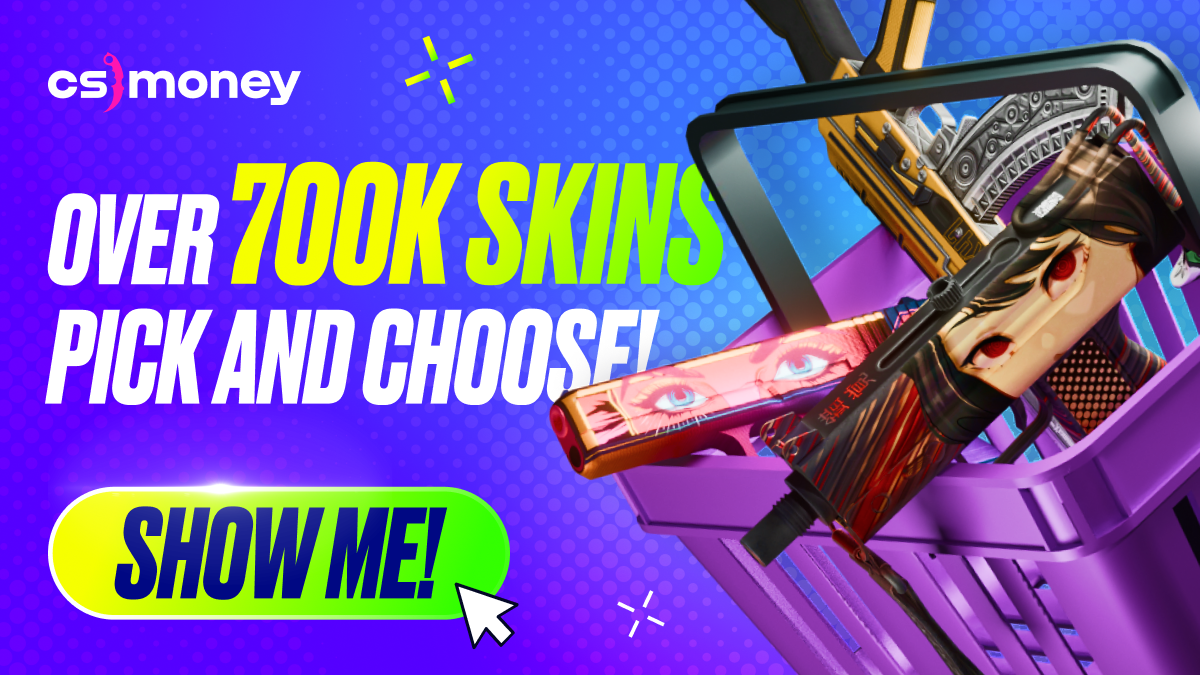Unlike the majority of online shooters, Counter-Strike 2 allows configuring both the interface and the position of your weapon on the screen. The latter is referred to as the viewmodel. From this CS.MONEY Blog post, you’ll find out how and why do you adjust viewmodel settings, and should you really change them in the first place?
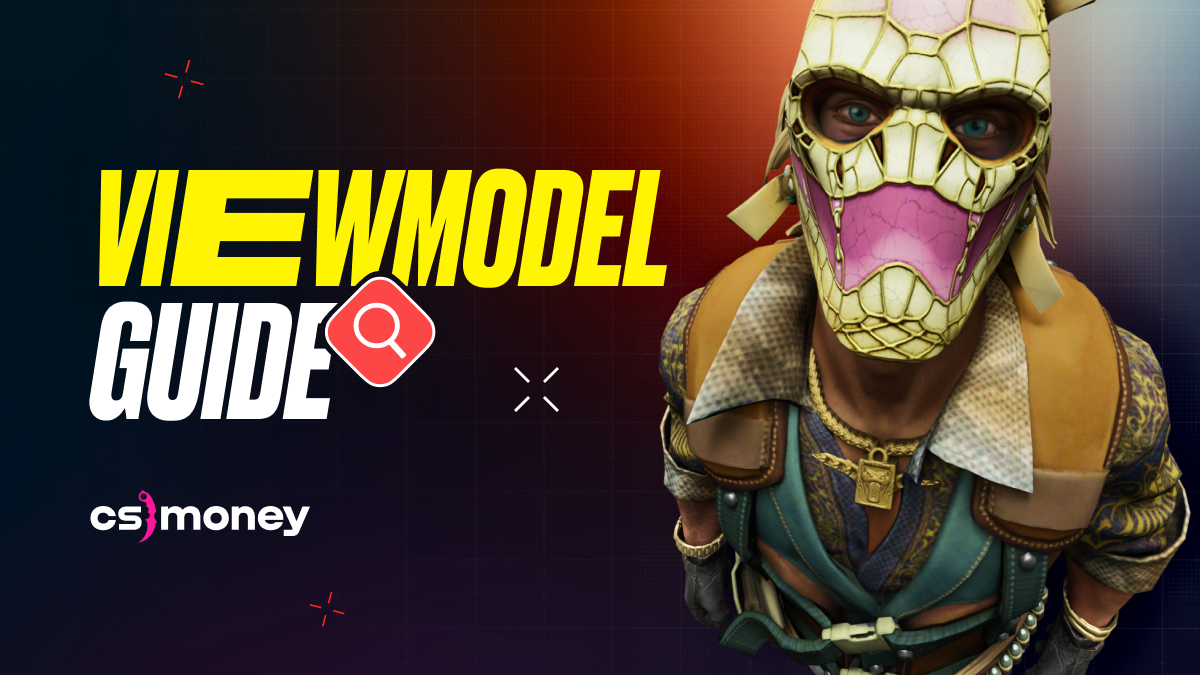
You can customize CS2 viewmodel using console commands as you wish, but you will always see the skins. Looking for an upgrade or wanna dive into skins straight through? Join us at CS.MONEY! Low prices for CS2 skins, ready-to-go crafts on sales, quick deals, cashout and more!
What is ViewModel in CS2?
In short, what is a view model in CS2? It’s how weapons and hands look in first-person mode. Adjusting the viewmodel can make the game more comfortable, reduce screen clutter, and even provide a slight advantage over your opponents by maximizing your field of view.
How to customize viewmodel in CS2?
The easiest option is by using the console. To access the console, you must first enable it in the CS2 game settings. Once turned on, you can open the console by pressing tilde (~). Here is a list of commands for setting up the viewmodel in CS2:
- viewmodel_offset_x
- viewmodel_offset_y
- viewmodel_offset_z
- viewmodel_fov
To make the commands work, you have to enter them into the console with a certain parameter. For each command, the value of the parameter will be different (see below). For now, here’s one more crucial command: viewmodel_presetpos 1. Use it to reset the viewmodel to default settings in case you don’t like the results of your experiments.
Viewmodel Console Commands Explained
- viewmodel_fov from 54 to 68 – defines the viewing angle for the viewmodel. The higher the value, the more hands and weapons are visible on the screen.
- viewmodel_offset_x from -2.5 to 2.5 – horizontal position of the model. Positive values are shifted to the right, negative values are shifted to the left.
- viewmodel_offset_y from -2 to 2 – model distance. The lower the value, the closer the hands with the weapon are to the camera.
- viewmodel_offset_z from -2 to 2 – vertical position of the model. The lower the value, the lower the hands.
- viewmodel_presetpos – command for quickly switching between viewmodel presets.


Do you need to adjust viewmodel?
Unlike increasing your FPS, it’s totally up to you whether to customize the position of your hands and weapons on the screen. But if you’re a regular try-hard, we suggest that you stick with the default preset. Fact is, with some tricky throws, it’s easier to aim with the viewmodel (for example, with a grenade pin) than with the crosshair.
However, if you’re not a nadethrow nerd, changing your viewmodel won’t cause any problems. At first, the new position of your hands and weapon on the screen might distract you. But you’ll stop noticing this after few matches. Also, note that the viewmodel settings don’t affect any of the game mechanics, so the spray pattern and accuracy of the gun will always stay the same.
Best Viewmodel Settings in CS2
Although there is no universally accepted best viewmodel in CS2, there is one option that we want to pay attention to. Use these console commands:
- viewmodel_offset_x 2.5
- viewmodel_offset_y -2
- viewmodel_offset_z -2
- viewmodel_fov 54
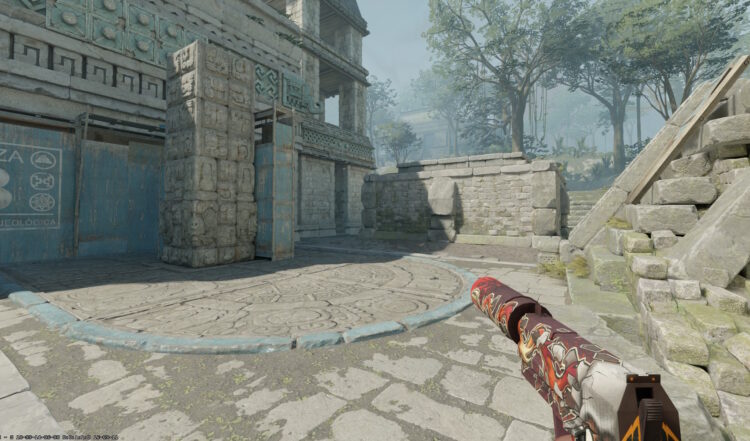
Why should you try this viewmodel setting? Here, the weapons and hands on the screen are as far away from the center as possible and take up the least amount of space on the screen. Since the gun takes up little space, it does not block the view in some game situations. However, it’s difficult to call this a serious advantage, as almost not a single esports pro player use it.
Pro Players’ Viewmodel Settings: ZyWoo, S1mple, jL, m0nesy
If you don’t want to spend time finding the optimal settings yourself, you can borrow them from the pro players in CS2. We prepared a list of viewmodel settings by top players, here they are.
viewmodel ZyWoo

- viewmodel_fov 68
- viewmodel_offset_x 2.5
- viewmodel_offset_y 0
- viewmodel_offset_z -1.5
- viewmodel_presetpos 3
viewmodel s1mple
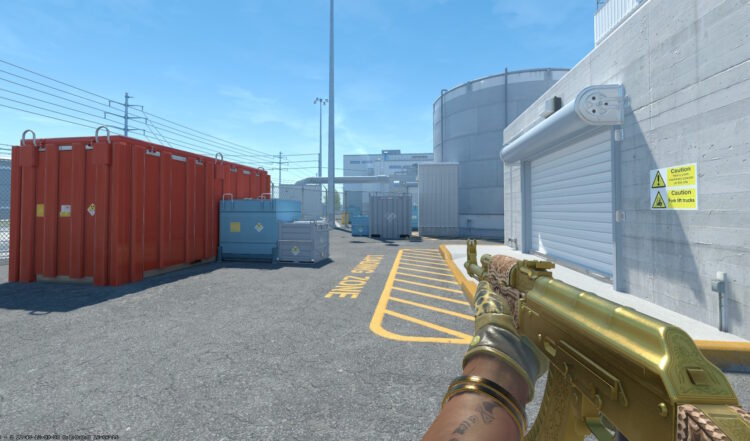
- viewmodel_fov 68
- viewmodel_offset_x 2.5
- viewmodel_offset_y 0
- viewmodel_offset_z -1.5
- viewmodel_presetpos 3
viewmodel m0NESY
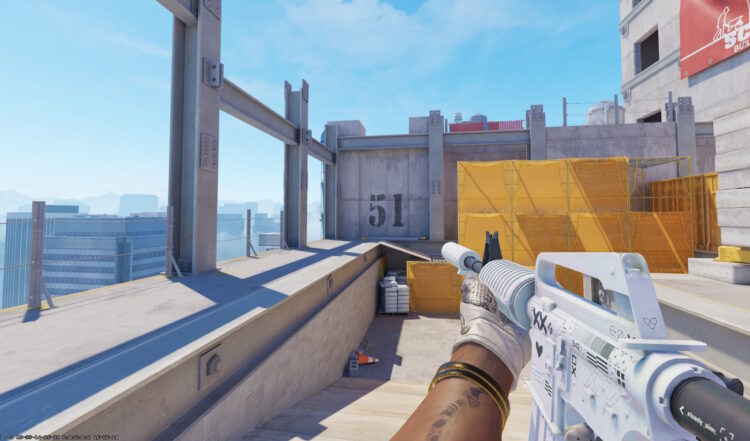
- viewmodel_fov 68
- viewmodel_offset_x 2.5
- viewmodel_offset_y 0
- viewmodel_offset_z -1.5
- viewmodel_presetpos 3
viewmodel jL
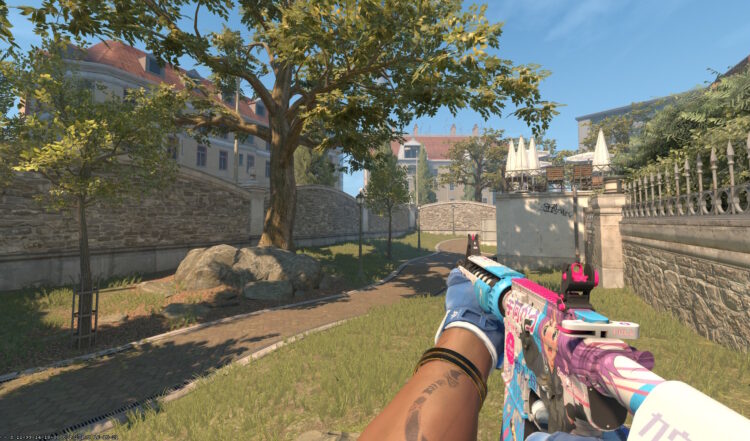
- viewmodel_fov 68
- viewmodel_offset_x 2
- viewmodel_offset_y 2.5
- viewmodel_offset_z -1.5
- viewmodel_presetpos 0
viewmodel donk

- viewmodel_fov 68
- viewmodel_offset_x 2.5
- viewmodel_offset_y 0
- viewmodel_offset_z -1.5
- viewmodel_presetpos 3
Remember, while viewmodel settings may provide situational and slight advantages, it all comes down to personal preference. What suits one player may not suit another. Experiment with different settings until you find what works best for you in Counter-Strike 2.