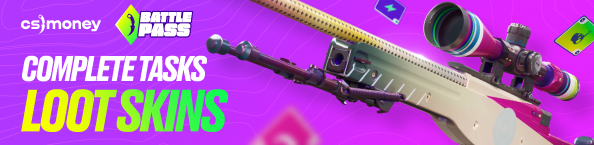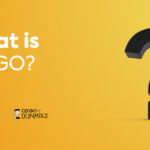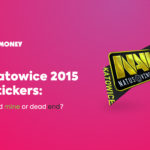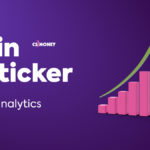The number of frames per second is vital for any gamer, not only CS players: the closer to zero, the worse your situation is. Today, CS.MONEY Blog is looking into why 60 FPS isn’t enough for CS:GO and how you can increase the number of frames per second. A comlete guide to FPS it is!
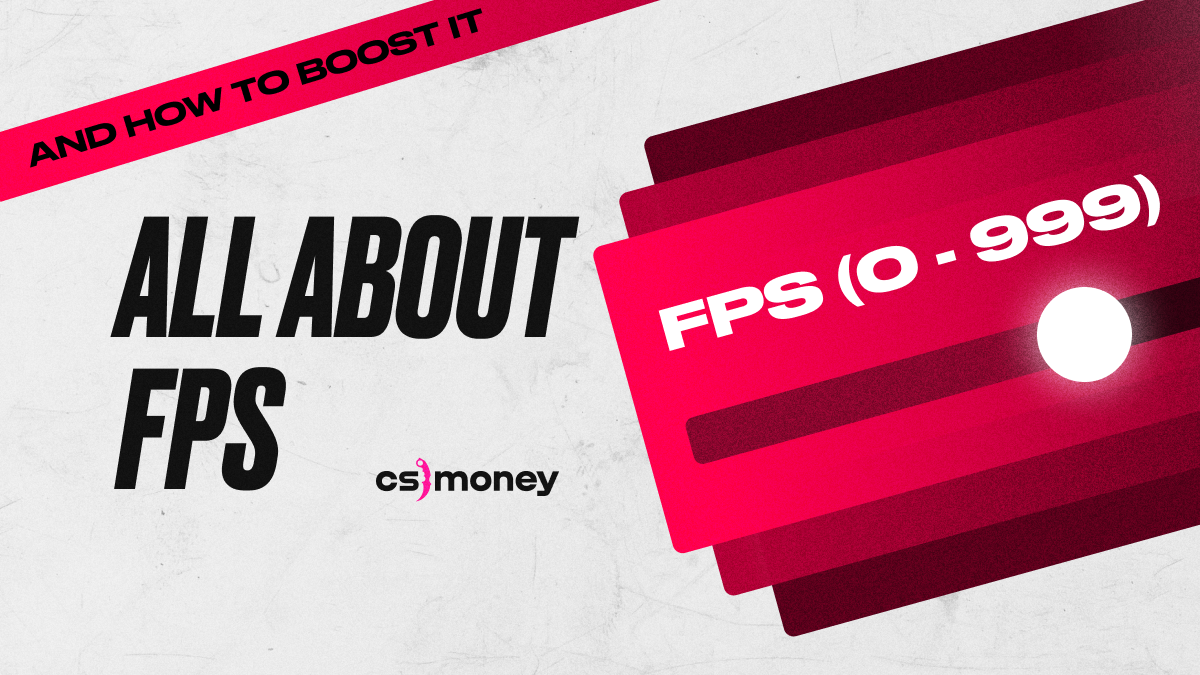
High FPS brings more pleasure. But there’s another pretty enjoying thing about CS:GO: skins. And in the upcoming CS2, skins will look even better. Get ready with CS.MONEY Trade, as we have prices lower than Steam Market and a vast variety of options! It’s the easiest way to style up.
FPS value in Counter-Strike: Global Offensive
FPS is literally the number of frames per second a computer can render. The more frames per second, the smoother the gameplay will be. Moreover, this affects not only your perception of a game: in some genres, e.g. fighting games, game time is measured in FPS. Mortal Kombat’s Sub-Zero has one strike lasting not 0.2 seconds but 12 frames and it’s a gameplay-based thing. The importance of FPS in games is obvious.
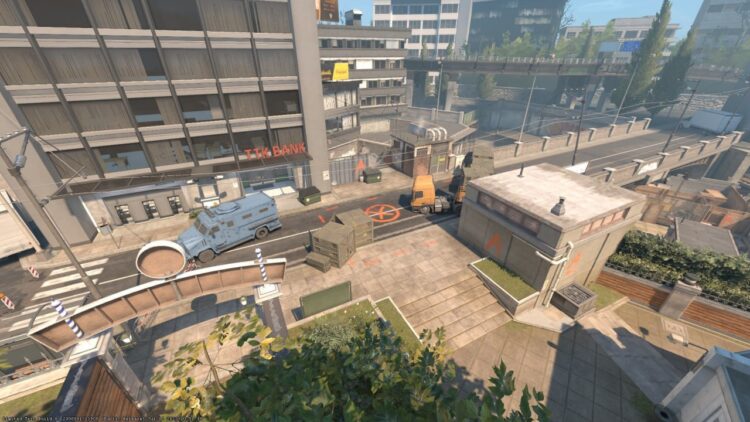
Counter-Strike’s game logic is not tied to FPS. But high FPS in CS:GO gives advantage for various reasons. With high FPS, your gameplay becomes smooth, and more importantly, a lot of frames per second will protect you from lags and sudden significant FPS drops. CS:GO can produce all sorts of situations to load your PC in different ways. Therefore, increasing FPS by a margin will help smooth out FPS drops when there’s a lot of effects in one segment of time. For example, explosions, smoke, and molotovs blasting simultaneously. As a result, with boosted FPS you play effeicently any time if you’re not losing frames per second.
How many FPS do you need for comfortable play?
To answer this question, you can use a simple rule: your monitor’s refresh rate multiplied by two. This rule is easy to remember and use.
At this point, you might ask: why do I need a lot of FPS to play CS? My monitor can’t do more than 60! This is a great question, as it emphasizes the rule’s convenience. By doubling the refresh rate, you can immediately prepare for a bunch of factors interfering with your FPS value, such as drops due to numerous effects.
One more thing. It doesn’t make sense for the lucky owners of monitors with a refresh rate of 240 or even 300 Hz to chase doubling FPS. In fact, with a stable 300 FPS the drops won’t matter at all. So here comes the final answer to the question “How many FPS do I need for a comfortable game?”: 300 FPS is great, but you can do good with even fewer.
How to view FPS
First of all, you need to learn your number of frames per second. There are several ways to do this.
How to activate FPS counter in Steam
You can just add the FPS counter to your game right in Steam. To do this, just follow instructions:
- Open Steam
- On the top menu in Steam, select Settings
- In the window select In-Game (left menu)
- Find In-game FPS counter and select the counter’s location
- To see FPS counter clearly, enable High contrast color
- Click OK
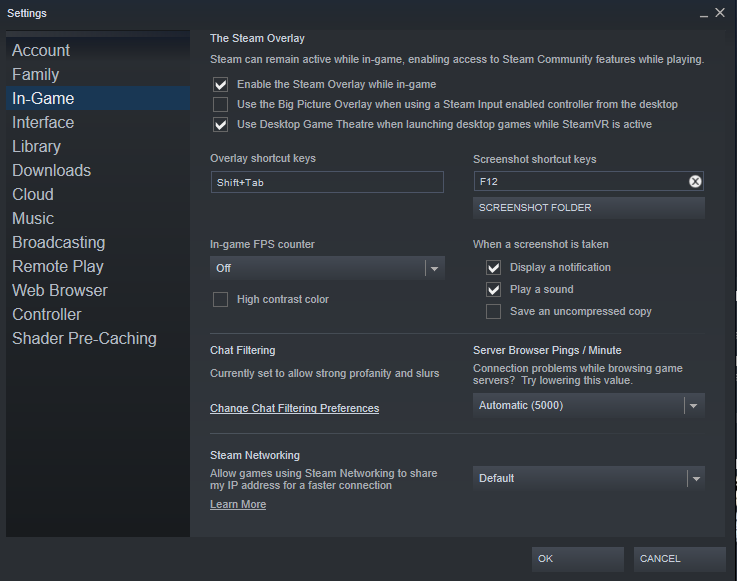
Console command to show FPS in CS:GO
Also, you can activate the FPS counter in CS:GO via the console command. You need to enable the developer’s console in the settings and enter cl_showfps 1. By the way, net_graph also shows the FPS counter on its indicators. Here is a step-by-step list of how to enable the console and FPS counter in CS:
- In Game Settings, enable Developer’s Console
- Press “~” on your keyboard
- Type cl_showfps 1, press Enter
- Type cl_showfps 0 and press Enter to disable the FPS counter
- Type net_graph 1 and press Enter to display the net_graph panel on your screen
Net_graph displays not only the number of frames per second, but also your ping and a couple of other parameters.
Why is high FPS important in CS:GO?
In fast-paced shooters like CS:GO, every millisecond counts. High FPS means that the game updates the picture more often. Therefore, players with high FPS and a monitor with a 144Hz+ refresh rate literally have a more up-to-date view of the gaming environment. Basically, a pay to win, right? Although, we’re talking milliseconds, it is still an advantage.
How to increase FPS in CS:GO
There are three ways to increase frames per second in CS:GO and CS2.
Option #1: Optimizing in-game settings
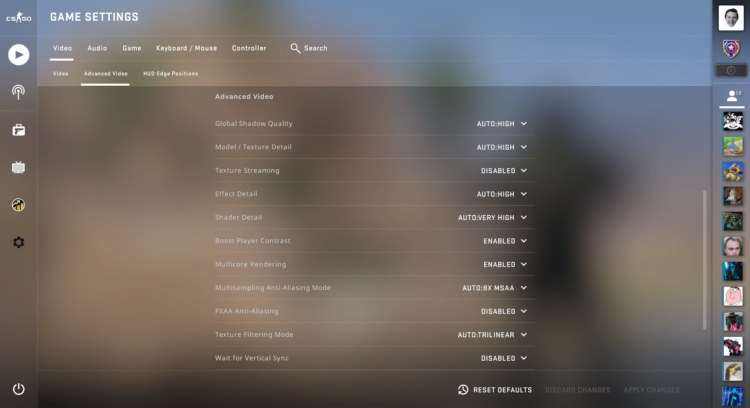
For example, the first and the best way to increase FPS is to lower your game’s Resolution. Reducing from 1920×1080 to 1280×720 will not only give you a couple of frames per second more, but turn matches from an unstable laggy-go-rounds into a completely acceptable pastime. Also, you can reduce Shadows and Shaders Quality and remove Anti-Aliasing to achieve a significant increase in the FPS in CS:GO. This is the easiest option and should be used first.
If you also want to boost FPS without being too rough on your basic settings, try digging deeper into the video settings. First of all, you should pay attention to: Shadows Quality, Effects Quality, Shaders Quality. You can safely turn them to Minimal. Also, it’s better to disable MSAA. This thing eats a lot of FPS, but also significantly improves the quality of the picture.
Option #2: Console Commands and Launch Options to Increase FPS in CS:GO
Please, Note! Numerous CS:GO guides to boost FPS want you to add dozens Launch Options parameters for CS:GO to increase the number of frames per second. But it won’t work! In CS:GO, there’s no magic launch option to give you a significant FPS increase. Don’t add anything if you have no clear understanding of what a parameter does. Even s1mple has only FPS unlock (meh…) and -novid in his launch options!
Finally, we can proceed with fine tuning using CS:GO console commands to boost FPS:
- r_drawparticles 0, func_break_max_pieces 0 will remove various small objects from screen
- muzzleflash_light 0, r_drawtracers_firstperson 0, r_dynamic 0, mat_disable_bloom 1 significantly cuts the range of visual effects.
Method #3: Tune your PC for better FPS
Another great way to increase the number of frames per second is to tinker your PC a bit. Clean the dust, close unused apps, maybe overclock a little. Use software to clean your system and logs (like CCleaner), get rid of old programms, and so on. These actions can help increase the number of FPS.
Next comes a complete system upgrade. Get a new CPU, more RAM, or upgrade GPU. It won’t be cheap, but it will definitely increase the number of FPS in CS:GO. The good news is that CS:GO and CS2 don’t require fancy hardware to run. Even the AMD Radeon RX 6600, which is now in its third year and under $200, is doing hundreds of frames per second.
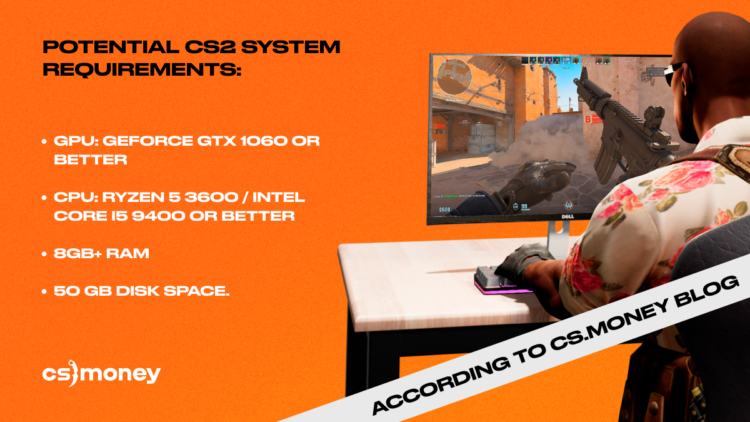
Summary
The number of frames per second greatly affects your gameplay. The more FPS and the more stable your AVG FPS is, the smoother you will feel the game. And it could give you a microscopic advantage also. Even if you don’t want to be an esports athlete, but just want to play CS:GO and CS2 with high FPS, take the time and set up your game and system well. After all, you launch it to enjoy it, right?
By the way, before you lick on the Read Also block on the right, be sure to check out our special CS2-dedicated website. CS.MONEY prepared a huge guide on CS2 skins and graphics, stickers & skins prices, and also dropped some insights about investing. After all, skins are an integral part of CS!