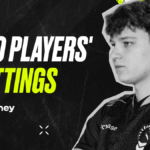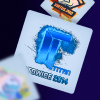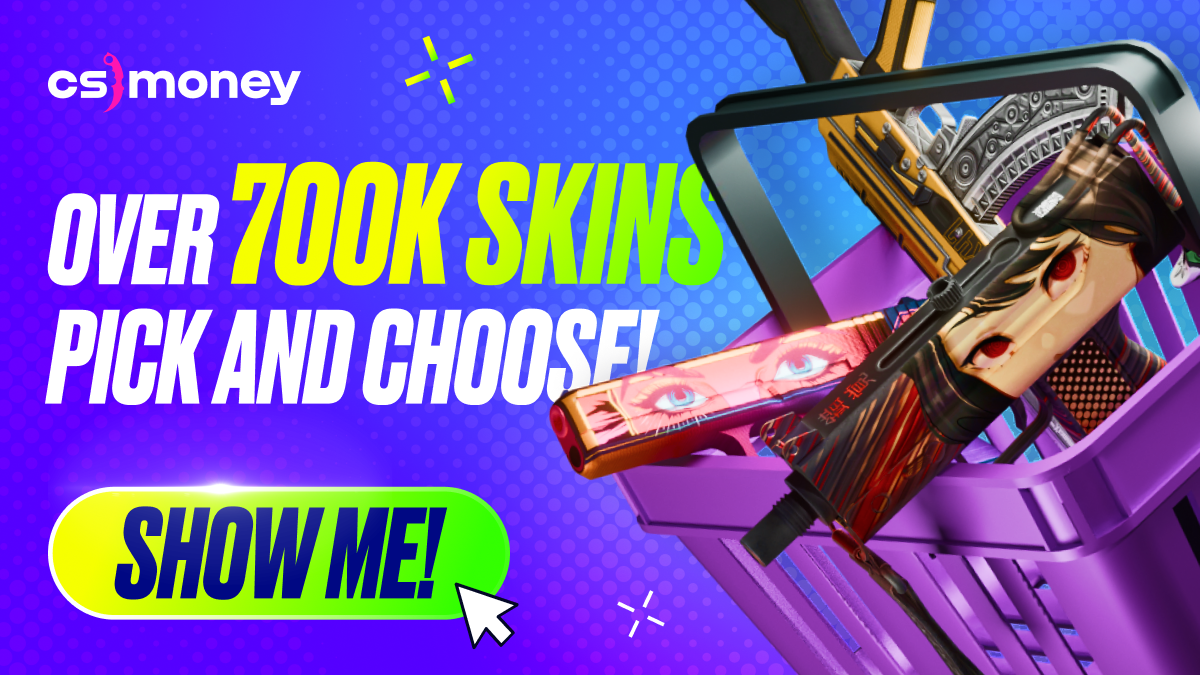In Counter-Strike 2, players have access to a unique tool—the console. With CS2 console commands, you can fine-tune your settings and, importantly, do it quickly. With hundreds of available commands, the CS.MONEY Blog tells about the most useful console commands in CS2, and about Viewmodel in CS2.
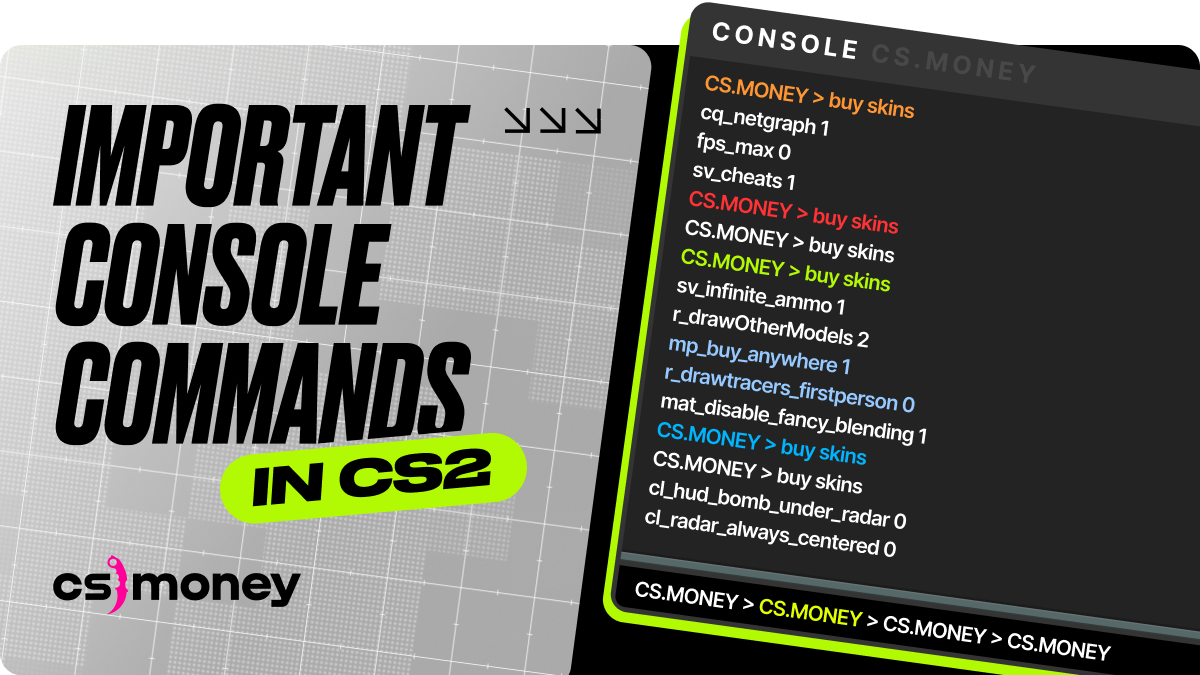
Looking for an upgrade or wanna dive into skins straight through? Join us at CS.MONEY! Low prices for CS2 skins, ready-to-go crafts on sales, quick deals, cashout and more!
- How to Open the Console in CS2?
- How To Bind in CS2
- How To Show FPS in CS2? Use cl_showfps 2 or cl_showfps 3
- cl_drawhud 0
- FPS unlock in CS2: fps_max
- sensitivity
- Viewmodel Settings in CS2
- voice_modenable 1 or voice_modenable 0
- cl_allow_animated_avatars 0, cl_show_equipped_character_for_player_avatars 1
- Best CS2 Console Commands for Training
How to Open the Console in CS2?
To open the console in CS2, follow these simple steps:
- Go to the game settings, open the Game tab.
- Select “Yes” for the “Enable Developers Console (~)” option.
- Save the changes.
- Press the tilde (~) or backtick (`) key (located to the left of the number 1).
Congratulations! You did well!
How To Bind in CS2
This command assigns a specific action to a key of your choice. The command format is as follows:
- bind [key] [action]
For example, bind J “+jump” will program the jump action to J. Until recently, Valve allowed players to create cool multi-binds on a single key. However, after banning Snap Tap and its analogs in the game, convenient features like the Jumpthrow bind were also affected. A detailed guide on how to effectively throw grenades without using a bind can be found in our separate article:
How To Show FPS in CS2? Use cl_showfps 2 or cl_showfps 3
Counter-Strike 2 is a game that is not ideally optimized. That’s why it’s important to understand the current in-game performance of your PC in detail. cl_showfps can help with that. If you enter parameters 2, 3 or 4, you’ll see detailed information on the screen.
cl_drawhud 0
This command disables the in-game visual interface. It’s not suitable for competitive play, but if you want to take a cool panoramic screenshot, especially one that shows off your stylish skin, this command will be helpful. To re-enable the interface, enter cl_drawhud 1.
FPS unlock in CS2: fps_max
This command limits the maximum number of frames per second. Setting fps_max 0 removes the limit of FPS in CS2. Use it with caution and knowledge, as it won’t magically add extra frames per second but may affect your computer’s stability. However, in the right hands, fps_max can be helpful.
By the way, we have a separate guide on optimizing CS2 for better performance:
sensitivity
Mouse sensitivity. You can adjust it in a separate menu, but sometimes, it’s easier to enter the desired parameter in the console, especially when fine-tuning mouse behaviour. For example: “sensitivity 1.8“
Viewmodel Settings in CS2
This category includes several commands that allow you to customize the appearance of your in-game model.
- viewmodel_fov 68
- viewmodel_offset_x 2.5
- viewmodel_offset_y 0
- viewmodel_offset_z -1.5
Most CS2 players have parameters similar to those listed as an example in this list, but some players, like XANTARES, use different settings:
viewmodel_fov 60; viewmodel_offset_x 1; viewmodel_offset_y 1; viewmodel_offset_z -1; viewmodel_presetpos 1;voice_modenable 1 or voice_modenable 0
Turns voice chat on or off. Communication skills can be a blessing if you have good teammates, but it can be a curse if things don’t go as planned. Running through various icons and settings can be cumbersome, and one command can solve many problems.
cl_allow_animated_avatars 0, cl_show_equipped_character_for_player_avatars 1
Relatively recently, Valve began allowing the use of animated avatars in CS2, which can be quite distracting during gameplay. The command cl_allow_animated_avatars 0 disables animated avatars, while cl_show_equipped_character_for_player_avatars 1 replaces them with the image of the equipped agent, which can be helpful in regular matchmaking.
Best CS2 Console Commands for Training
In CS2, you can start a training mode directly from the menu. It’s decent, but a few console commands can significantly enhance the training process. We recommend using the following commands for training in CS2:
- sv_cheats 1 (required for several commands on this list)
- noclip – Allows you to fly and pass through walls, which is useful for quick map exploration.
- sv_rethrow_last_grenade – Repeats the last grenade throw, helping you assess its effectiveness.
- sv_grenade_trajectory 1 – Displays the trajectory of grenade throws.
- bot_place – Places a bot where you’re aiming, allowing you to observe one-way smokes and the effects of different flashes.
- r_drawOtherModels 2 – Allows you to see other players’ models through walls, which is useful for studying wallbangs.
- Sv_showimpacts 1, Sv_showimpacts_penetration 1 – Enables hit visibility and displays additional information.
- Mp_restartgame – Restarts the match.
As we mentioned earlier, most settings in CS2 can now be adjusted directly from the in-game menu. There’s no longer a need to fine-tune the game using dozens of console commands. While the console remains a useful tool, its role is no longer as critical.
Some settings can’t even be properly configured through the console and are better adjusted directly in the game settings. For instance, setting up the correct audio settings in CS2 is much easier through the menu. That’s exactly what we recommend you do right now!