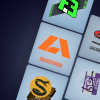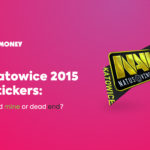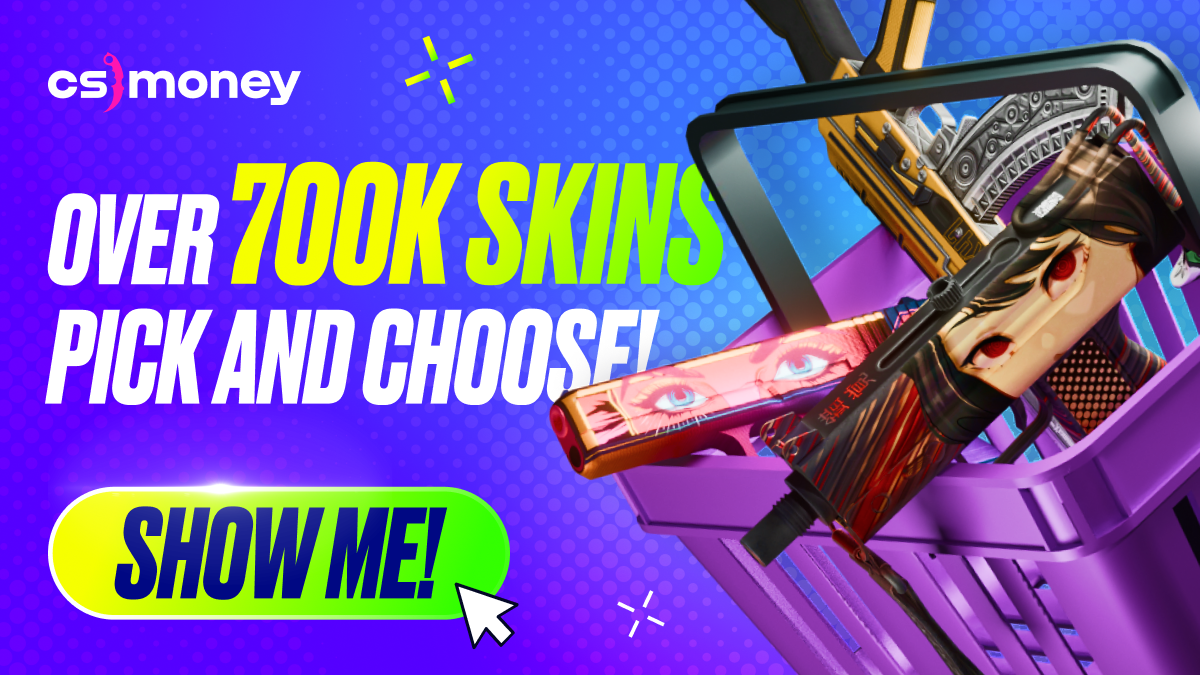Counter-Strike: Global Offensive is one of the world’s most popular online multiplayer first-person shooter games, and it has a thriving streaming community on platforms like Twitch or YouTube. If you’re a fan of CS:GO and want to share your gameplay experiences with others, streaming can be a great way to do it. But if you’re new to the world of streams and broadcasts, you might wonder where to start and what to do to become a CS:GO streamer. In this article, CS.MONEY Blog will give you tips on how to stream CS:GO.
First things first, people love to see cool skins on streams. So you seriously have to consider upgrading your loadout if you haven’t made it quite recently. Head over to our CS.MONEY Market, where lots of different skins await: it’s an easy way to style up your inventory!

Choosing the Right Equipment for Streaming
Before you start streaming CS:GO, you’ll need the right equipment. While you can technically stream with almost any computer and internet connection, having high-quality hardware will significantly improve the quality of your Twitch or YouTube stream. If you don’t want your viewers to suffer from slide shows, low-poly graphics, or pixeling, here are some things to consider when choosing equipment for streaming CS:GO: PC, web cameras, microphones/headsets, and Internet speed.
PC: which hardware is best for streaming?
Although CS:GO can be played on pretty old and weak computers, to stream and have high FPS in the game, you would need a CPU of at least Intel Core i5 or AMD Ryzen 5, and also 8GB RAM, Nvidia GeForce 1660 or 3050 GPU and an SSD. We are talking about 1920*1080 resolution, but if you want to play at higher ones, consider purchasing even more powerful hardware.
Web Cameras: best options for streaming

Even though it’s not strictly necessary, having a webcam can significantly enhance the viewing experience. It allows your audience to see your reactions and expressions. There are different options on the market, and we suggest having a webcam that can stream at least 720p. In general, this is the Logitech HD series, Razer Kiyo, or almost any low-priced Defender webcam.
Microphones are even more critical than webcams

A high-quality microphone is essential for clear and sweet audio. Avoid using the built-in microphone on your webcam or computer; you don’t want to hurt the ears of both your teammates and viewers. In the beginning, most of the microphones on gaming headsets would be enough, but later you should consider buying a separate microphone for streaming.
Internet Connection needed for streaming
Streaming requires a stable and fast Internet connection. How fast should your Internet be to stream safely? For streaming in 1080p, an upload speed of 10 Mbps is more than enough to cover. But if you want to stream in a 4K resolution, it would require at least 30 Mbps of upload.
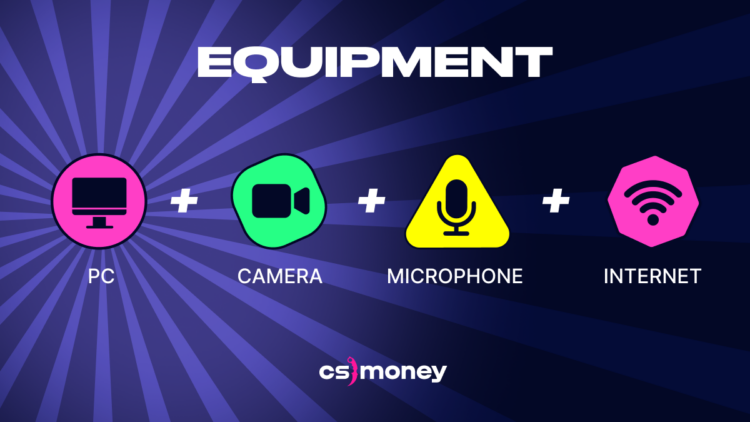
How to Stream CSGO with the Best OBS Settings
What is OBS? It’s Open Broadcaster Software Studio, a popular and free streaming software that’s used by numerous streamers, including those who stream CS:GO. Here’s a guide on how to stream CS:GO with OBS.
- If you haven’t already downloaded OBS Studio, you can do it from their official website.
- Install OBS Studio and launch it. During the first launch, you will be suggested to run an auto-configuration wizard. It is an easy way to have a basic setup for your stream. For more information, you can look at the OBS quickstart guide.
- Decide whether you want to stream CS:GO in trusted mode or not. There are two options:
- If you want to run CS:GO in trusted mode and don’t want to show your viewers a black screen, you must choose Screen Capture as the main Source. Please, be careful: while alt-tabbing, your viewers will see everything that appears on your screen.
- If you’re OK with playing CS:GO in normal mode, you should use Game Capture as your Source. But before the game launch, you should go to your Steam Library, right-click on Counter-Strike: Global Offensive, choose Properties and enter “-allow_third_party_software” in the Launch Options
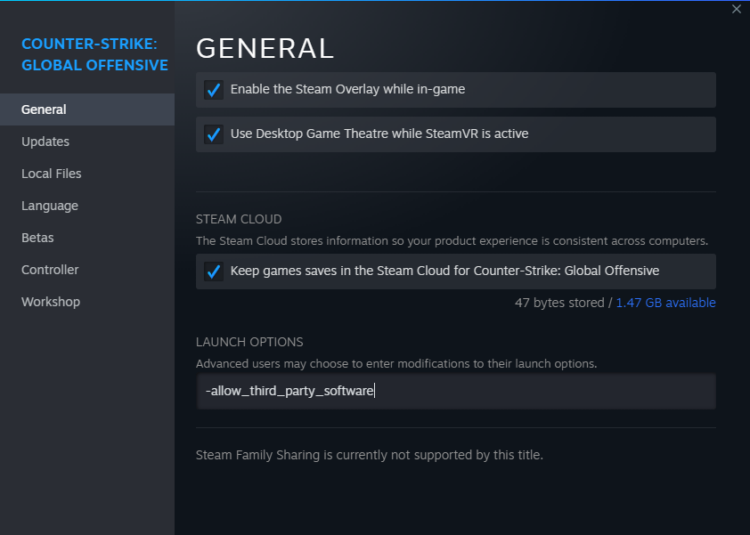
Now you’re good to go! That’s how to stream CS:GO easily.
How to Setting Up CS:GO for Twitch Streams
Let’s talk about some settings unrelated to OBS Studio that you can use for a smooth gaming experience. First of all, don’t forget about our tips about PC setup. Click on the article below, where we’ve listed all the most essential tips and advice about how to set up your CS:GO to get more FPS and a smoother experience.
Second, remember to have the proper audio settings. It is vital for both yourself and your viewers. We made a separate guide about the best audio setting in CS:GO here:
- CS:GO Audio Settings: A Complete Guide To Sounds in CS:GO
Remember that CS:GO audio shouldn’t be 100% in your OBS because game sounds will be too loud for people to hear your lovely voice. So try playing around with sound balance; your audience may also help you with it. Engage!
In all other regards, keep those CS:GO settings that you’re most comfortable with. If you already have optimized game performance, the video quality would also be the best on stream.
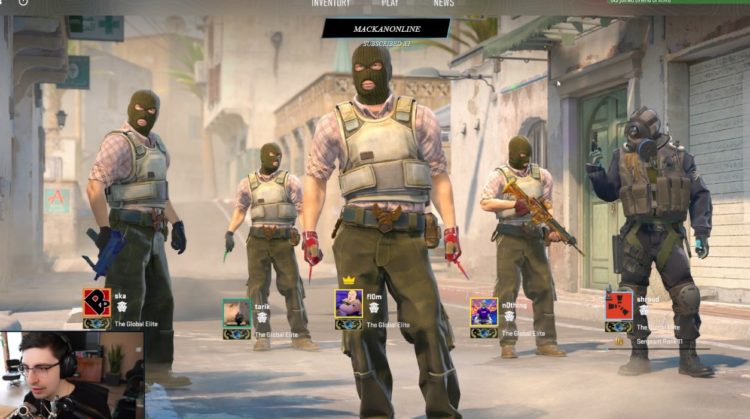
FAQ about streaming CS:GO
Does CSGO have streamer mode?
Several settings could be described as streamer mode. You can hide other players’ avatars, not show their nicknames and block all communication from people outside your party. That is exceptionally useful against trolls who would try to ruin your streams and will help you not to get an accidental ban on Twitch or YouTube.
Why does OBS not capture CSGO?
You must be playing CS:GO in Trusted mode and chose Game Capture as your source for OBS Studio instead of Screen Capture.
We hope this article helps you on this exciting yet long path of streaming. Subscribe to our blog for more content around CS:GO.