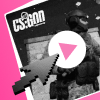Family Sharing on Steam allows you to share your library and games with friends or family. You can set up access to the Library in just a couple of clicks. Moreover, if you share your library, you can play new or co-op games and save money along the way! So today CS.MONEY Blog tells you how to share your Steam library with friends and set Family Sharing.
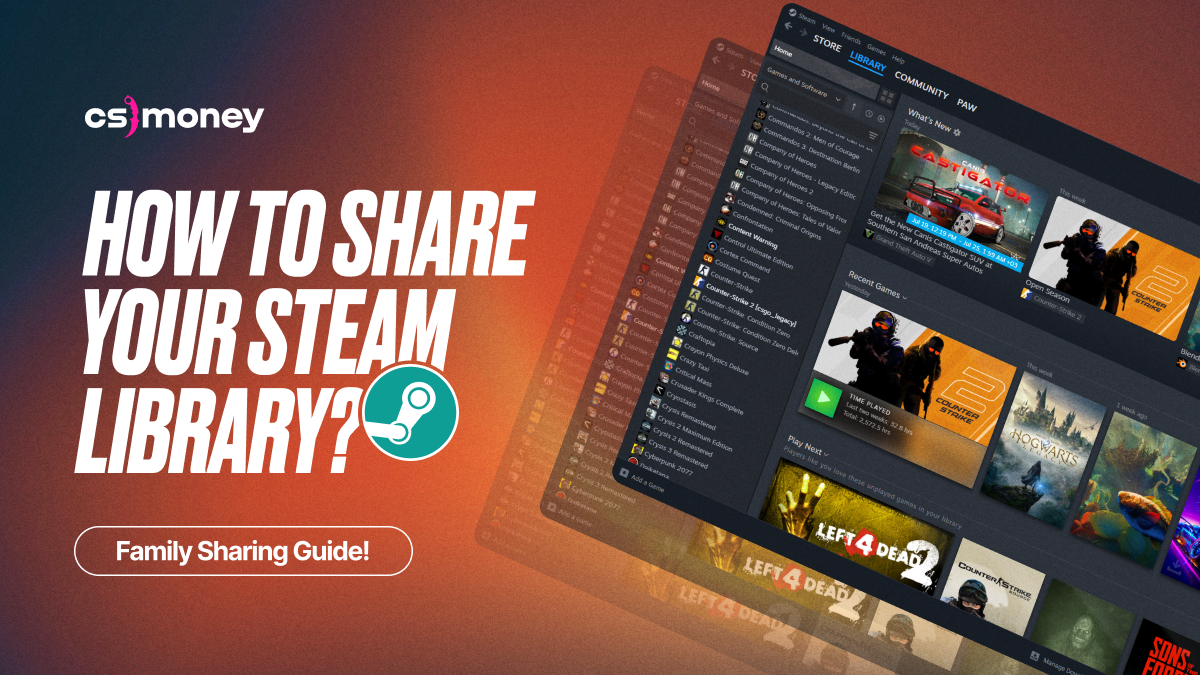
And although you can only share skins in CS2 through item exchange and you cannot have a shared inventory, we recommend purchasing skins on CS.MONEY! Best trading platform with low prices and a huge selection of skins!
- How to share Steam library with a friend?
- Does Steam Family Sharing Share or Delete Game Saves?
- Can you share games on Steam and play them at the same time?
- How to share Steam library on Steam Deck?
- Can I share my Steam Library on multiple PCs at the same time?
- How do I turn off Steam Family Sharing?
- What happens if someone gets a VAC Ban using a game from Family Sharing?
How to share Steam library with a friend?
Family Sharing allows you to share your game library with up to five other Steam users. The number of devices is also limited: one library can be shared on no more than 10 devices. This can be either a computer or a Steam Deck. To enable Family Sharing, you need to have an account with Steam Guard activated.
Here’s how you activate Steam Guard in Steam Settings:
- Open Steam
- Top left corner, click Steam
- Go to Settings
- Click on Security
- Find Steam Guard and activate it using instructions
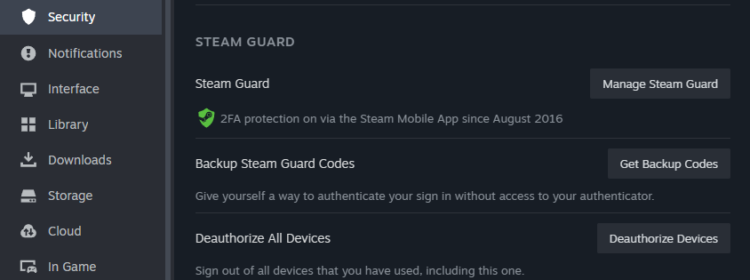
After activating Steam Guard, you can Share your library. To do it, you need to log into your Steam account on the computer with which the library will be shared. After logging in, you need to go to Settings and select Family. Click on the switch to allow Family Sharing and select the account with which you want to share access to the library.
- Log into your Steam account on a PC where someone else’s Steam account already exists
- Go to Settings and select the Family section
- Allow Family Sharing
- Select the account for family sharing
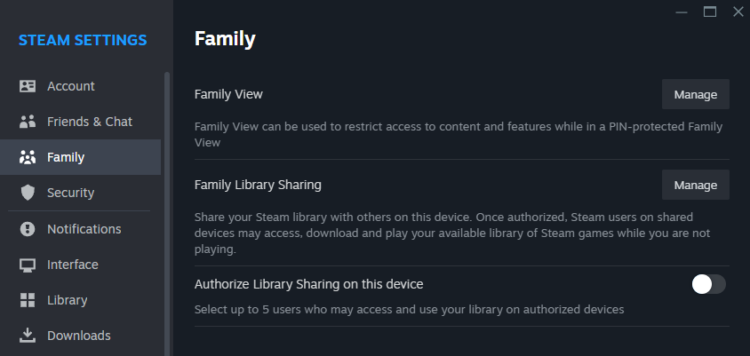
If you can’t find the required account, maybe you need to check if you have logged into the account on the same computer. After that, you will see a list of available shared libraries and will be able to request access or grant it. Having received an access request, the library owner can confirm it and that’s it, Family Sharing is activated.
Does Steam Family Sharing Share or Delete Game Saves?
Steam Game Saves are typically stored in two places. First, in cloud storage. If the game supports it, then save files are uploaded to the Steam Cloud linked to the account. When entering the game through family access, these saves will not be loaded and/or overwritten on another account.
Some games use local file saving. But even in this case, when using one device, the saves will not be mixed, because they are stored separately for each account in different folders. Therefore, Steam Family Sharing does not overwrite or delete saves.
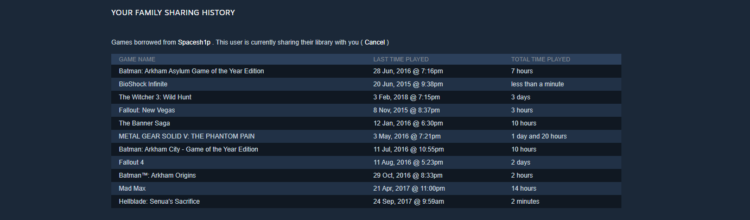
Can you share games on Steam and play them at the same time?
No, you cannot share games and play them at the same time. Steam Family Sharing does not allow multiple people to play games from the same library at the same time. Library’s owner can always access games from it. If someone else is using the library at this moment, Steam will give you a few minutes to purchase the game or exit it.
Family Sharing requires Internet Connection. Therefore, it will not be possible to launch the game and go offline. Family Sharing also takes into account regional restrictions. So, if a game is not available in your region, you will not be able to play it even with the access.
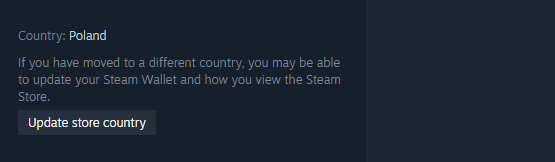
How to share Steam library on Steam Deck?
You can share your Steam library on Steam Deck in the same way as on PC. First, you need an account with Steam Guard. Then, log into Steam Deck using the account with a library to share. Next, go to Settings -> Family. Check the box next to the account to share access. Ready!

Can I share my Steam Library on multiple PCs at the same time?
Yes, you can give access to your Steam Library to ten devices and five users. You can also use a personal account on multiple computers. However, you cannot play games on these computers simultaneously using the same account. When you log into your account on a second PC, Steam will notify you that your account is active on another PC, and launching the game on the second PC will log you out of the game on the first PC.
How do I turn off Steam Family Sharing?
If you need to remove a Steam account or a separate PC from sharing your library, you should go to Settings, Family, Library Sharing and click on Manage. There, you can remove access to the library from individual Steam accounts or devices.

What happens if someone gets a VAC Ban using a game from Family Sharing?
If the library was used for playing with cheats or other types of dishonest behavior, then the owner of the library receives a VAC ban on their account. In other words, if your friend plays a shared Left 4 Dead 2 you gave them, and received a VAC ban, then this ban will also affect your account.
Family Sharing is an easy way to share your games with friends and family. Thanks to this amazing Steam feature, you can let others play games from your library and also take games from outside your account. It is important to remember about safety, though! You shouldn’t give access to just anyone, and even more so, you shouldn’t share your login information with other people.