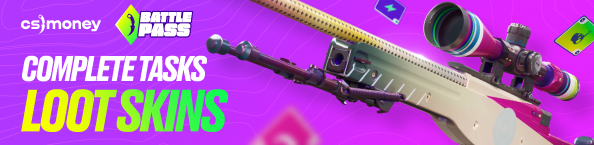Unfortunately, Counter-Strike 2 has problems: gameplay and technical bugs that no one except Valve can solve, but also lags, stuttering, and FPS drops that can be fixed, as well as mic and Internet Connection problems. CS.MONEY Blog puts together a quick guide to fixing all of these issues in CS2.
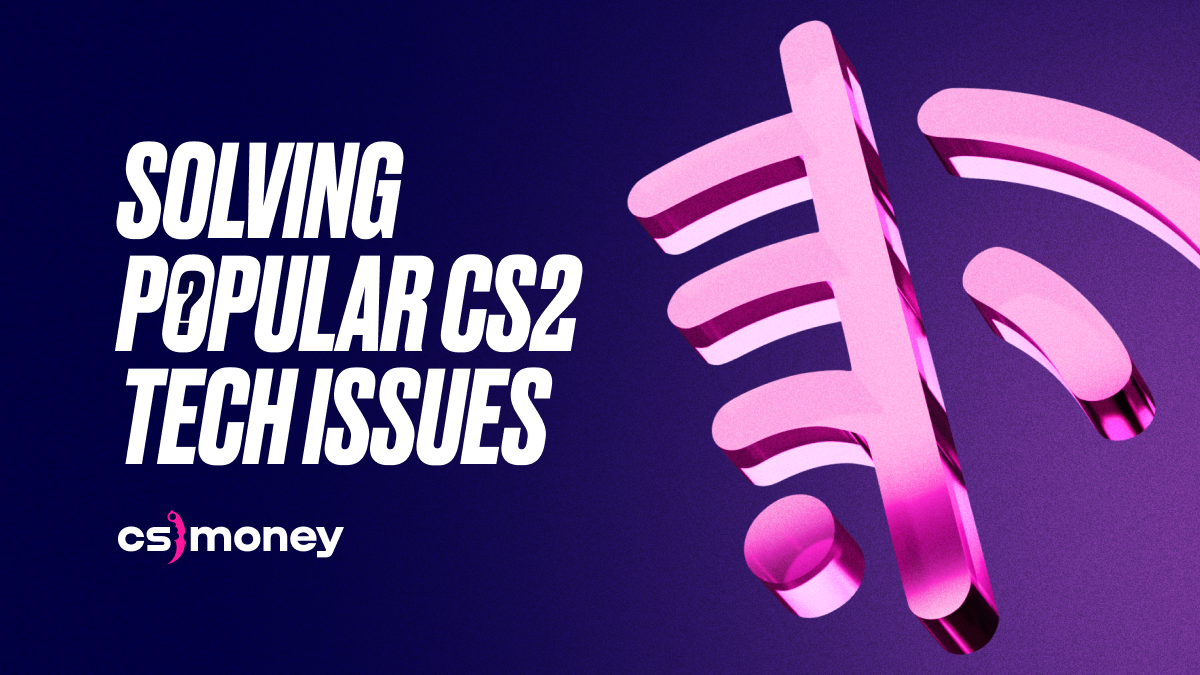
By the way, don’t forget that right now you can participate in a giveaway of 200+ skins at CS.MONEY Market. Just make one single deal for a minimum amount and you’re in! But the more deals, the greater the chances are and the better prizes you can get.
Microphone Problem in CS2
Counter-Strike 2’s Audio Settings menu has a separate section, but it has no microphone settings. You can only adjust the voice chat volume and how it is activated, as well as choosing your input source. And to set up your microphone in CS2, you can open Steam Overlay and do it there. By default, it opens via Shift+Tab while in the game.
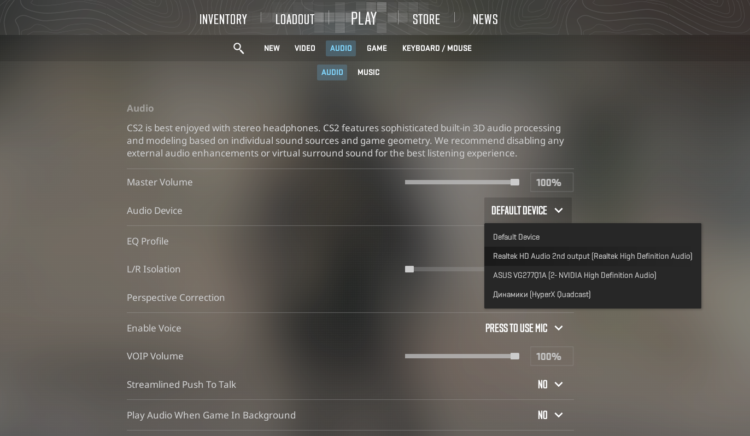
In Steam Overlay, select the icon shaped like a gear. In the window that opens, go to the fourth tab, which contains microphone settings. Then, do this:
- Pick Auido
- Voice Input Device
- Adjust voice volume, including microphone volume
Here you need to select your mic and test it. If necessary, adjust the volume using the slider.
Mic Settings in Windows 10
If you couldn’t set up you mic correctly using the previous step, it may be a problem with Windows. In order to fix mic issues in CS2, you should open:
- Control Panel
- System
- Audio/Sound
- Scroll down to Micrpophone Settings
This section has two options we need to look at. First, a list of active microphones. Second, selected microphone’s volume. Switching your active microphone and configure its volume. Basically, the same mic you’re using in Steam Overlay.
And if it’s still not fixed, you need to move on to the next step. Go to Additional Sound Settings. Switch to Recording. Select your active microphone and right-click. Select Properties from the drop-down menu to open the settings window.
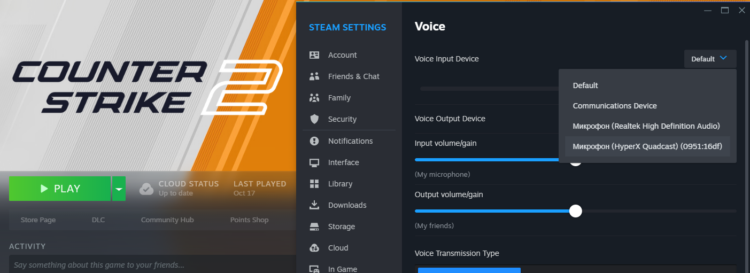
In the settings window, uncheck all the boxes if possible and apply the changes. If after this the microphone does not work, it may need to be replaced.
Stutter and lag fix in CS2
Some Counter-Strike 2 players experience FPS drops, freezes, and stuttering. It could be caused either by your PC or by you Internet Connection. To fix lags in CS2, you need to take a couple of steps. First, try changing your graphics settings. You can access them from the CS2 main menu. Select Settings, then Video and then Advanced Video Settings. Here, select Preset: LOW. This one will instantly set your CS2 graphics to its absolute minimum to give a performance boost. You can learn more about Video Setting in CS2 in our separate guide by the link or clicking the image below:
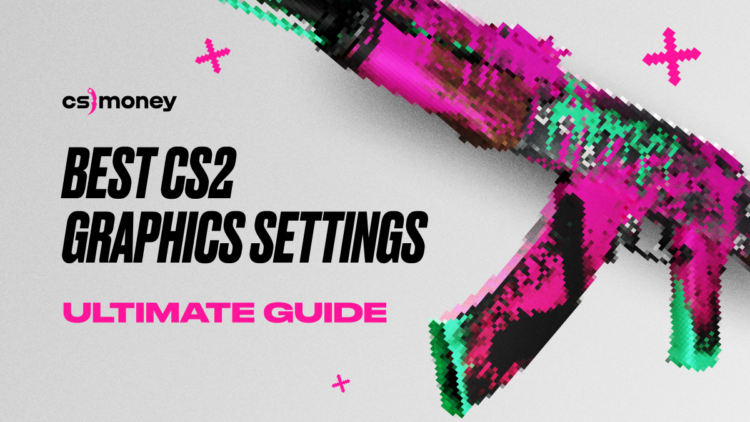
You can also upgrade your hardware. Counter-Strike 2 requires significantly more than CS:GO! Therefore, if in CS:GO you had 100 FPS average, CS2 may run in 60 using the same reqs. So, consider getting a new GPU, CPU, RAM and whatnot.
Still got issues with lags and stuttering in CS2? Maybe, try updating GPU drivers. For example, AMD received updates that improved performance in CS2 just recently. Just check it, it’s not a big deal and can help. Go to your desktop, right-click and select AMD/NVIDIA control panel. Most likely, when you open the driver window, it will offer to update automatically. Do it and wait. If it doesn’t do anything, go do it manually in CHECK FOR UPDATES or similar.
Don’t forget that CS2 is still really raw and might be buggy, laggy, stuttery and etc. Thankfully, Valve updates the game almost daily so your personal unsolvable issues could be fixed anytime soon.
Internet Connection CS2 Problems
Players also regularly encounter problems with Internet Connection in CS2. High ping, package losses, or overall drop of connection so you can’t even start a match. There could be several reasons for this. Here’s how you can fix it:
- Reboot your router. If necessary, reset it to factory settings (be careful with it, read guides or ask knowledgeable people)
- Disable VPN if you use any and check your Windows Firewall as it could be blocking CS2
- Verify the integrity of game files
- Reboot your PC
Performing these actions can help you set up a good Internet Connection in CS2 in most cases. If after following the procedures above nothing changed, you should contact your provider or even Steam support. It’s also worth checking CS2/Steam servers status, as they might be down.