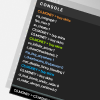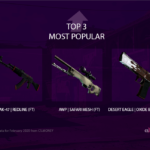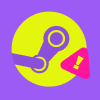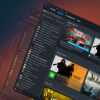One of Steam’s main features, which initially attracted a huge number of people to the platform, is the ability to download and update purchased games without needing to hunt for installation files on developers’ websites or store dozens of different discs. However, various factors affect the download speed on Steam. Today, CS.MONEY Blog will discuss how to increase your download speed on Steam and how to ensure that downloading doesn’t distract you from gaming.

Another cool feature of Steam is the marketplace. However, you can’t withdraw the money to your account when selling skins on it. On the CS.MONEY Market, such a function exists! Come to the site, sell your skins there, and withdraw the money to your card — it’s quick, clear, and convenient.
Why is Steam Downloading So Slow?
If downloading a game takes too long, you can take a few steps to check for possible reasons.
First, after pausing the download, visit speedtest.net and check your current internet speed. Compare this data with the download speed in Steam. This helps determine if there is an issue with your internet provider. Sometimes, you might be downloading a game during peak hours, or something might be broken beyond your control, so you’ll need to contact your provider’s support.
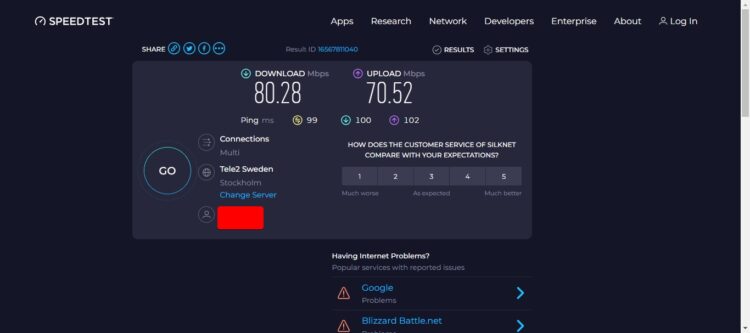
If this check shows realistic results, several other factors might be causing the slow download.
First, try restarting your router. Sometimes, a good old reboot is the solution. If possible, establish a wired connection between the router and your computer to eliminate potential negative factors. If you are already on a wired connection and a router reboot didn’t help, consider a few other options:
For example, you might download the game to an old hard drive with a slow write speed. In this case, the problem might be that you can’t download the game faster than it can be written to the disk. If you have a modern SSD, there shouldn’t be any issues. Then, let’s focus on the software aspect.
How to Increase Steam Download Speed?
Check if other applications are using your bandwidth. Watching high-resolution videos on YouTube while downloading a game can affect the speed. Other applications might also be downloading updates, which sometimes can be hard to notice.
If background applications are disabled and your hardware is fine, adjust the Steam settings. The download might be coming from a geographically distant server. The closer the servers are to you, the more bandwidth they can use.
How to Select a Download Server in Steam?
There’s a quick way to select a download sever in Steam. Do as follows:
- Go to Steam settings (top left corner, Steam menu, then click “Downloads”)
- Choose Downloads
- In Download region select the geographically closest option
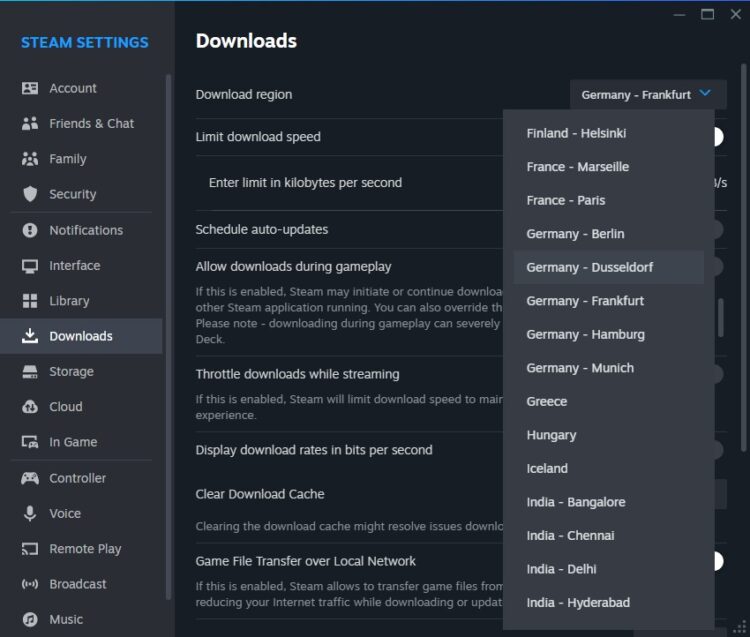
How to Remove the Download Speed Limit in Steam?
In the same menu, you can remove or set the maximum download speed in Steam. If the game downloads slowly and there’s a limit, you might want to remove it.
Sometimes, you may also want to download a game while doing other things on the internet, and there’s not enough bandwidth for everything. In this case, activating this setting helps with optimal bandwidth usage. Limiting the download speed is also useful when allowing downloads during gameplay, so you don’t have connection issues when you’re in an important clutch.
Steam’s download settings are simple and intuitive, and you can experiment with them to find your perfect setup. And if you want to build a perfect inventory in Counter-Strike, CS.MONEY is here to help.