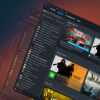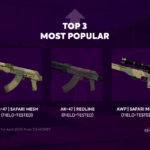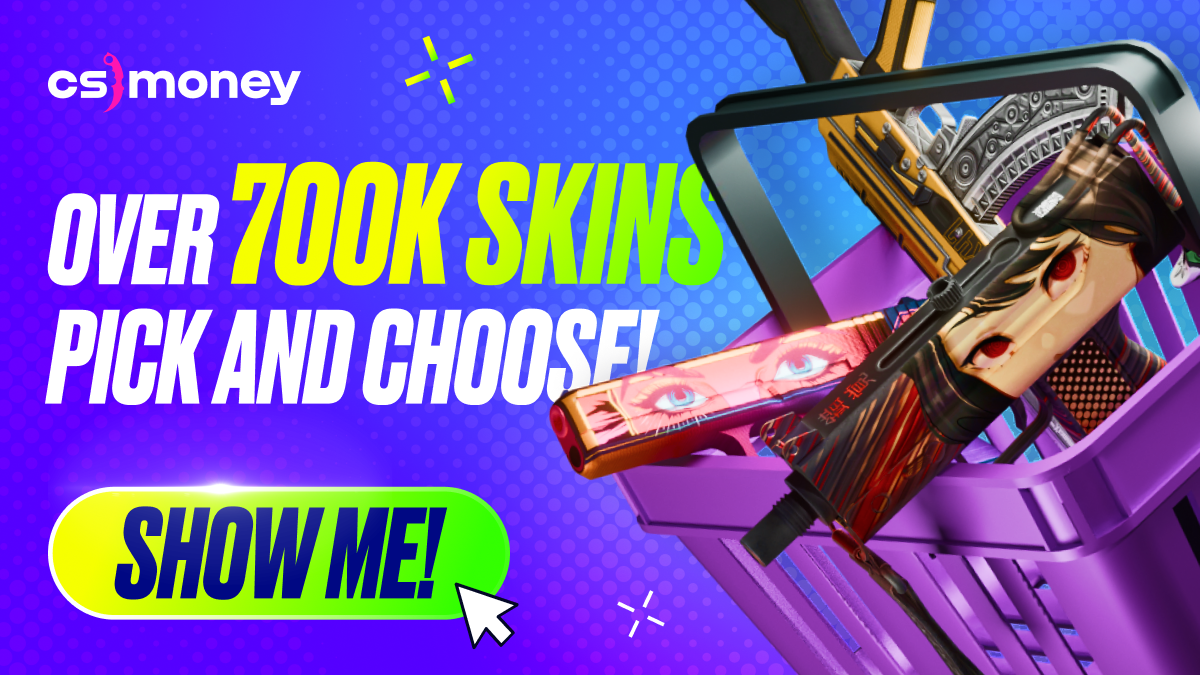Loading and running demos in Counter-Strike: Global Offensive is a great way to learn from professional players or analyze your own matches. Today, CS.MONEY Blog has compiled a step-by-step guide on how to download and launch a demo in CS:GO.

And don’t forget that browsing your own demos is always more enjoyable with the best skins you can get: visit CS.MONEY Market for cheap and neat options!
What is a demo in CS:GO?
To put it simply, a CS:GO demo is an archived recording of a match in Counter-Strike: Global Offensive. Every match, whether it’s from an esports event or a regular pub, is saved in Valve’s server system, allowing you to replay them whenever and as many times as you want. People study demos for three reasons: to learn more about their opponents, improve own gameplay, and… create frag movies! Important note: each non-professional demo has an expiration date! So if you want to watch your match demo, you need to download it right away.
Where to find CS:GO demos
First, you need to find your demo file. All demos have the .dem format. Professional demos can be downloaded from hltv.org or tournament operators’ websites like eslgaming.com. You can also playback your own demos. To do this, you need to download the demo first. Here’s how to do it:
- Open the CS:GO client
- Click Watch on the left menu
- Select Your Matches and find the match you want to download
- Click Download to save the demo to your computer
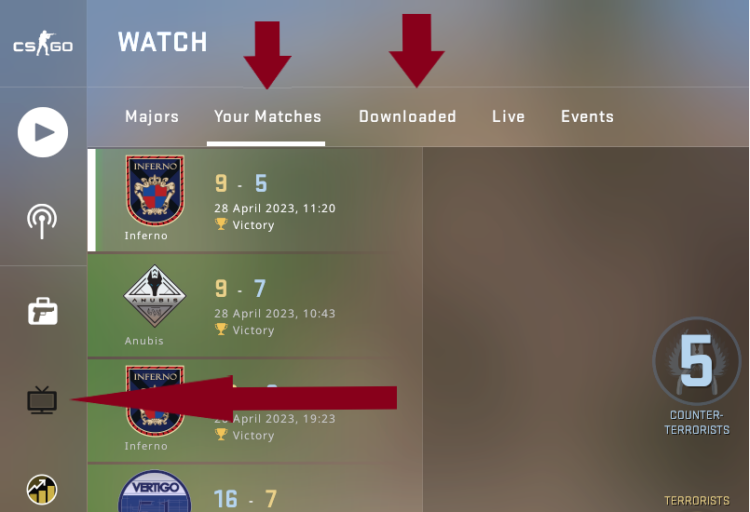
Demos downloaded this way lie here: …\Steam\steamapps\common\Counter-Strike Global Offensive\csgo. We also recommend to place demos downloaded from other websites into this folder. It will make it easier to launch them later.
Rename the demo
If you plan to review more than one match recording, it’s important to pay attention to demo names. Review the demos you save and rename them in a way that indicates what the recording is and which match it was made from. Don’t overlook this step, as it can become confusing as the number of demos increases with time.
Launch a CS:GO demo through the console
To launch a demo through the console, start CS:GO and open the console. By default, the console key is tilde (~). If nothing happens, enable the console by going to Settings > Game Settings > Enable Developer Console and flick the switch. Once the console is open, enter this command:
- playdemo [demo_file_name].
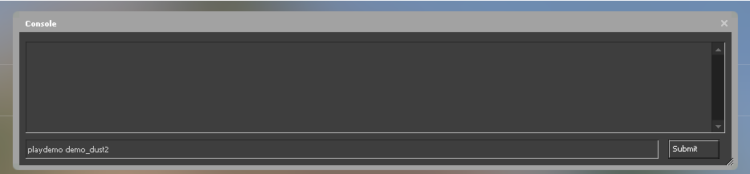
Replace [demo_file_name] with the name of the demo you want to watch. For example, if it’s demo_dust2.dem, you would enter:
- playdemo demo_dust2
Press Enter or Submit to start playing the demo. Also, don’t forget to enter the demoui console command to show the demo playback control panel on your screen. This panel allows you to speed up or slow down the playback, jump to specific rounds, and perform other operations.
Launching a CS:GO demo through the playback panel
You can also launch any CS:GO demo through the in-game playback panel. To open it, use the console command demoui (as we told above) or simply press Shift+F2. After that, click on Load… to open the default location for CS:GO demos (which is also the folder we described above). In the popped-up window, select a demo and launch it. The playback will start, and you can control your demo via the playback panel.
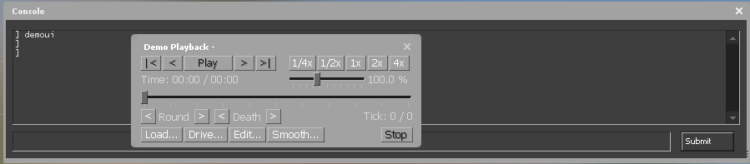
Why watch demos in CS:GO?
Watching demos is beneficial as it allows you to analyze your own gameplay. By reviewing your match recordings, you can identify areas for improvement, understand your mistakes, and learn to develop better strategies for each round.
Watching professional game recordings is also very useful. It allows you to observe players’ behavior, tactics, and decision-making from a first-person perspective. Such observations helps to learn top-tier techniques and other gameplay features of the best esports athletes.
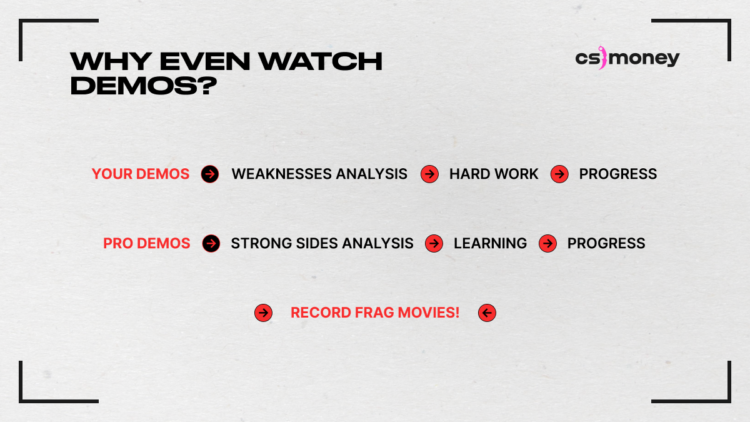
There’s another serious reason to launch demos is… creating a fragmovie from your highlights! Just imagine having your own Reels or TikToks with energetic music. It’s a great opportunity to relive the most memorable moments of your matches and a great resume point.
By the way, speaking of memorable moments, you can make the game more exciting with skins. Update your inventory, and you’ll notice how CS:GO starts bringing new emotions! Just head out to CS.MONEY Market where prices are lower than Steam’s and you can withdraw cash!