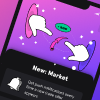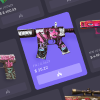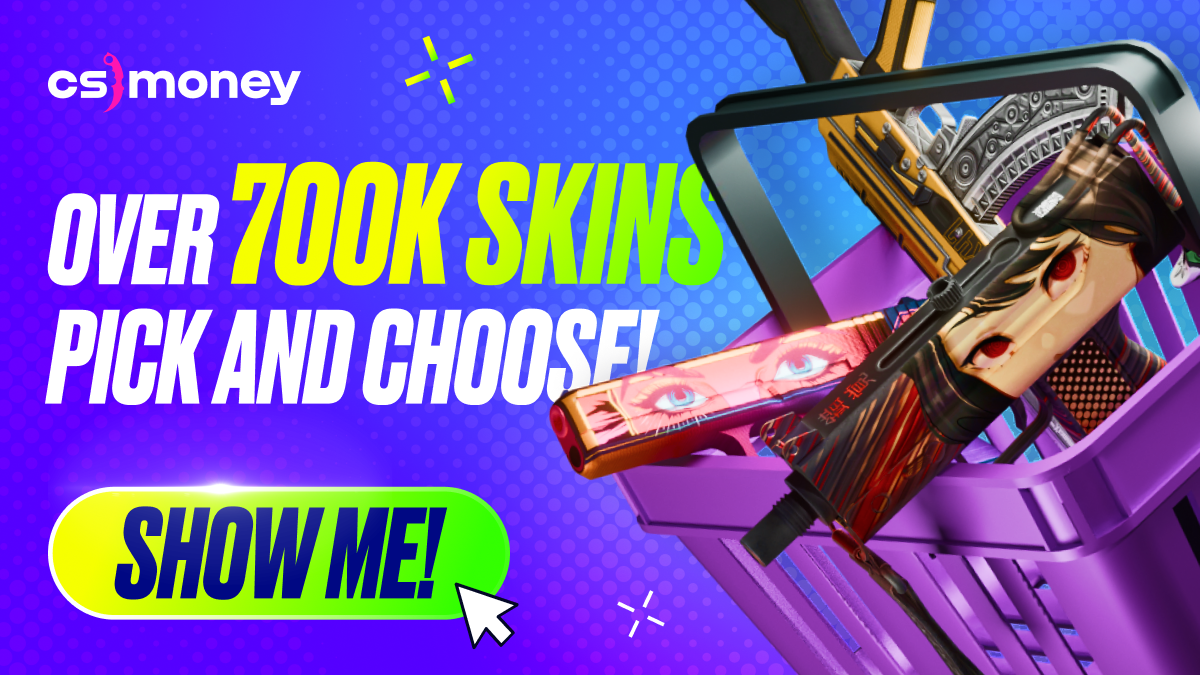In the Counter-Strike 2 community, there are many questionable statements circulating. Take, for instance, those rather common tips on launch options, most of which are actually downright harmful. Today, CS.MONEY Blog will answer another extremely popular and controversial question: what resolution (aka aspect ratio) is better for playing Counter-Strike 2?

Choosing the right monitor can greatly impact your Counter-Strike experience. The same can be said about skins. Unfortunately, we can’t sell you a monitor, but thousands of different skins at low prices are already waiting for you on our website.
What is resolution anyway?
The screen resolution is a term that normally stands for the size of the image displayed on the screen. The higher the resolution, the more pixels and the more detailed the picture. It’s simple.
Resolutions are usually measured as pixels, horizontally and vertically. For example, 1920×1080 or 800×600. And although the resolution can amount to any figures, today’s monitors come in one of several trendy formats. The most popular is 16:9, a format with 9 vertical pixels per 16 horizontal ones. A 1920×1080 is basically just a 16:9 image.
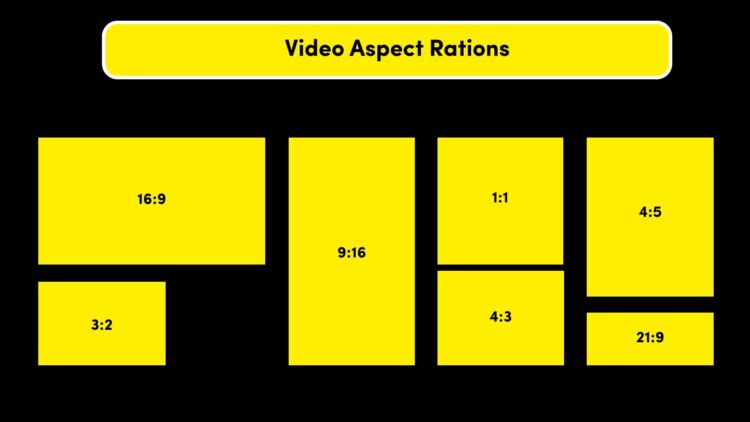
What resolutions are there in CS2?
Short answer: all of them. You can run the game on 9:16, 1:1, or 71:37. However, these experiments require some tricks. From the game menu, you can select one of the four resolution formats:
- 16:9 — 1920×1080 or 1280×720, for example;
- 16:10 — for instance, 1440×900;
- 4:3 — 1280×960, 1024×768, 800×600, and others;
- 5:4 — 1280×1024.
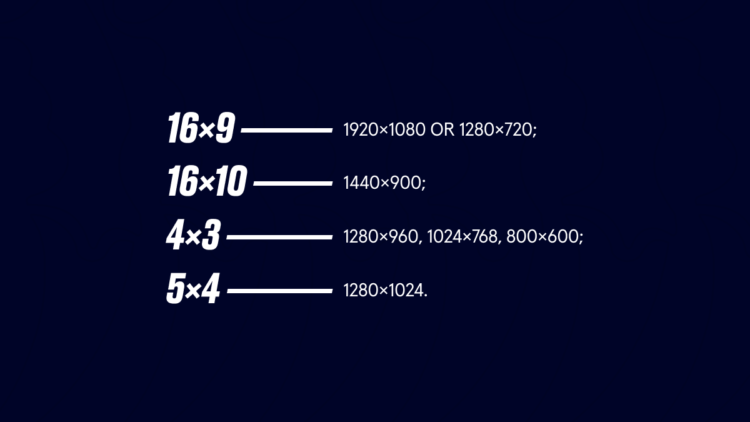
As for the first three formats, you can enable them in the settings, then specifying the desired resolution from the drop-down list below. With the last one, it’s a bit more interesting: to convert your image in Counter-Strike 2 into the 5:4 format, you’ll need to set the 4:3 format in the settings and then find the 1280×1024 resolution on the list. This is how you can get the closest to a square aspect ratio in Counter-Strike 2.
You can also set your own resolution. To this end, you must specify the -w and -h paired commands in the launch options. For example, typing the commands -w 1000 -h 1000 will result in the game launching with a resolution of 1000×1000. However, we don’t recommend toying around with these commands, since there’s no benefit from such experiments.
16:9 vs 4:3 – What’s the Difference in CS2?
CS2 Aspect Ratio determines how wide or narrow the field of view in the game will be. There are several benefits to using 16:9:
- Default aspect ratio for most modern monitors.
- Provides a wider field of view (FOV), meaning you can see more of the game world on the sides.
- Everything looks more natural and proportional.
CS2 runs in its native screen resolution by default, which is 16:9. This resolution is best suited for players who prefer a balanced experience with good visuals.


4:3 is an old standard used on square monitors, but still popular in CS2. It can be used in two options:
- Stretched: Makes everything wider, including player models, making enemies appear larger and easier to hit.
- Black bars: Keeps the original aspect ratio, but narrows the FOV, reducing visibility on the sides.
Note that pros most often use the stretched picture, without black bars. But the absolute minority of both professional and casual players play with black bars.
Why is 4:3 so popular?
At this point, you might have already wondered: why are we talking about the 4:3 format at all? Indeed, it does seem odd. According to stats on software used by Steam users, the vast majority of players have 16:9 screens. What’s more, the aforementioned 1920×1080 resolution is the choice of two out of three players! Counter-Strike: Global Offensive dropped in 2012, when widescreen monitors had already become the industry standard.
So why is the discussion around 4:3 still a thing? The reason is the legacy of the previous Counter-Strike installments. Back in the Counter-Strike 1.6 and Counter-Strike: Source days, the 4:3 screens were all the rage. Most of the pros played on them, and old-timers eventually got used to this format.
Why Pros Play CS2 in 4:3?
More than 70% of top pros play with the image stretched. Many players stick to 4:3 out of habit, but there are real benefits:
- Larger player models with a stretched image. Enemies appear wider, making them easier to spot.
- Fewer distractions. With a narrower FOV, there is less visual clutter, making it easier to focus.
- Higher FPS. Running a game in 4:3, especially at a low resolution, can improve performance by making everything run smoother.
Despite these benefits, some pros still prefer 16:9. The wider FOV has its benefits. Ultimately, it comes down to personal preference.

How to do black bars or a stretched image in CS2?
If you’ve decided to give the 4:3 aspect ratio a chance, you’ll have to deal with graphics drivers. Let’s start with the easy way. To play with black bars, you most likely just need to change the resolution in the Counter-Strike 2 settings. That should automatically result in a cropped picture on your monitor.
In rare cases, the picture will immediately get stretched. To address this, you’ll need to tweak a couple of settings used to create a stretched picture.
Square aspect ratios in CS to full screen on Nvidia GPU
- Right-click on the desktop and select Nvidia Control Panel from the drop-down menu;
- In the window that opens, go to the Display tab and select Adjust Desktop Size and Position;
- Select the GPU and enable the full-screen scaling mode, thus stretching the picture. If you need black bars and the picture’s already stretched, your choice is aspect ratio;
- Apply the settings and set the desired resolution in the game.
Square aspect ratios in CS to full screen on AMD GPU
- Right-click on the desktop and select AMD Radeon Software from the drop-down menu;
- In the window that opens, go to the Display tab and find the Scaling Mode area;
- Select Full panel for a stretched image and Preserve aspect ratio for black bars;
- Apply the settings and set the desired resolution in the game.
Square aspect ratios in CS to full screen on Intel GPU
- Open Intel® Graphics Command Center;
- In the program’s window, select Display;
- Find the Resolution parameter and set the resolution you want in CS2;
- Below, near the Scale parameter, select Stretched. To get black bars, just set the standard resolution of the screen, which will make the Stretched option simply disappear from the Scale menu;
- Apply the settings and set the desired resolution in the game.
As you can see, creating a stretched picture is no rocket science. You can achieve the desired result in just a couple of clicks.
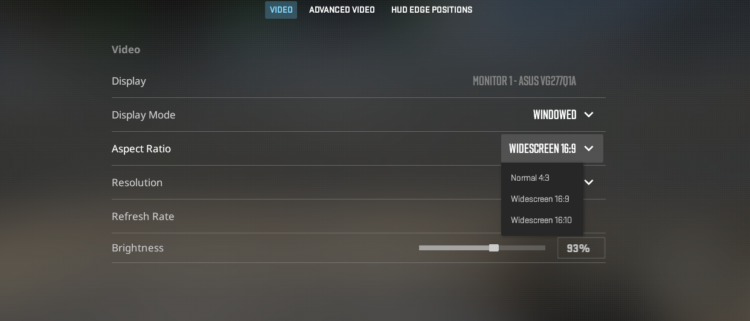
Which is better in CS2: 16:9 or 4:3?
The short answer is that both are great. The choice of the optimal aspect ratio in CS2 depends on personal preferences and playstyle. Choose 16:9 if:
- You need the widest possible FOV to see more.
- You want the most beautiful and natural picture.
- You don’t want to dig into drivers and settings to stretch the game.
Or choose 4:3, especially if:
- You like that enemies look wider (in stretched mode), so it’s easier to aim at them.
- You’re used to this picture format in older versions of CS.
- You want to use the same settings as many professional players.
Both options are good in their own way and neither gives any serious advantage in the game. However, we recommend using 16:9, because with this aspect ratio, skins will look the best!

How to make CS2 look good in 4:3?
If you launch the game in 4:3, you will easily notice that at first it does not look as good as 16:9. Fortunately, this can be fixed. Here are some simple ways to improve the appearance:
- Choose a suitable resolution. Many professionals use 1280×960, but you can go even further and set 1440×1080. This will be the clearest and most beautiful picture on a regular monitor.
- Configure the graphics in the game. The quality of textures and shaders, anti-aliasing and other parameters can and will affect the quality of the picture. If possible, they should be set to the “high” level.
- Get used to the new look of the game. The stretched picture will seem unnatural for some time. However, after a couple of matches, this feeling will go away.
Both 16:9 aspect ratio and 4:3 have their advantages in CS2. To choose the right one for you, try both! Fortunately, the settings can be changed in a couple of minutes, but the selected config can be used for years.
One last tip
To conclude, CS.MONEY Blog will give you two further pieces of advice. First: don’t copy pros’ settings. With times of Quake long gone, it’s impossible to get an advantage in CS2 by tweaking the config. Sights, resolutions, mouse sensitivity — all these are a matter of personal preference.
Second: if you decide to stick with the 4:3 format, try playing with a resolution that has the same vertical size as your screen. For example, 1440×1080 if the standard resolution of your monitor is 1920×1080. This option will cut the unnecessary viewing angle, boost FPS, and help avoid a poor and pixelated picture.
There’s a way you can regularly get useful and exciting info about CS2 and skins without any effort. Just sign up for our newsletter, and we’ll send you the best stuff from CS.MONEY Blog on a regular basis.