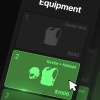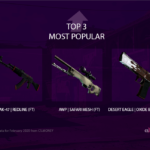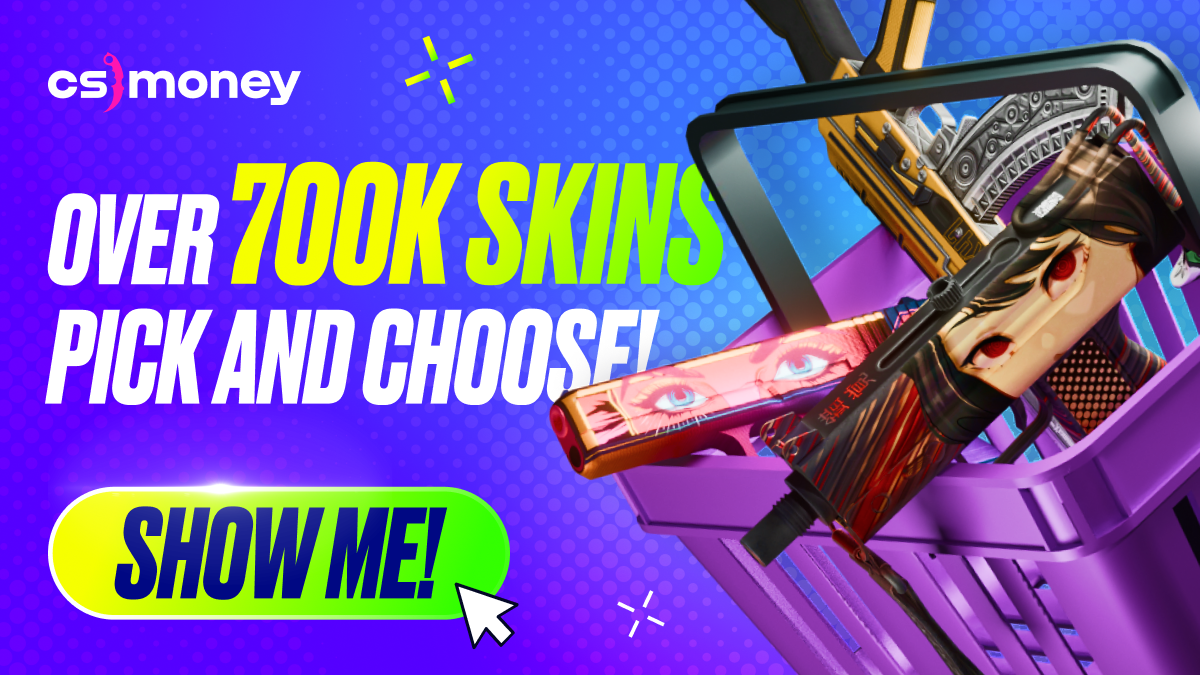It’s said that to become better, you should learn from the best. Regarding Counter-Strike, it’s hard to name a greater player than s1mple. Professional player settings are optimized to squeeze the most out of their skill, so looking at them makes total sense. In this article, CS.MONEY Blog showcases s1mple’s settings in CS2 and discusses how they can enhance gameplay. All the data we gathered is from the portal prosettings.net.

Looking for an upgrade or wanna dive into skins straight through? Join us at CS.MONEY! Low prices for CS2 skins, ready-to-go crafts on sales, quick deals, cashout and more!
s1mple’s CS2 Settings: Mouse
Alexander uses the Logitech G Pro X Superlight Red – Logitech’s top wireless mouse. Gaming mice from different brands don’t have decisive advantages over one another; so much comes down to simple comfort. Let’s delve into the in-game mouse settings.
- DPI: 400
- Sensitivity: 3.09
- eDPI: 1236
- Zoom Sensitivity: 1
- Windows Sensitivity: 6
- Hz: 1000
These are fairly typical settings, except for the uneven number in the “sensitivity” column. There’s nothing fatal about this; different people prefer different parameters. The reduced sensitivity when scoped with a sniper rifle is simple to explain: you won’t be swaying left and right when you’re already aimed for the shot. Here, flicks aren’t as crucial as well-prepared coverage of an important passage on the map. Hence, snipers don’t like surprises; they prefer accuracy.
s1mple’s CS2 Settings: Video
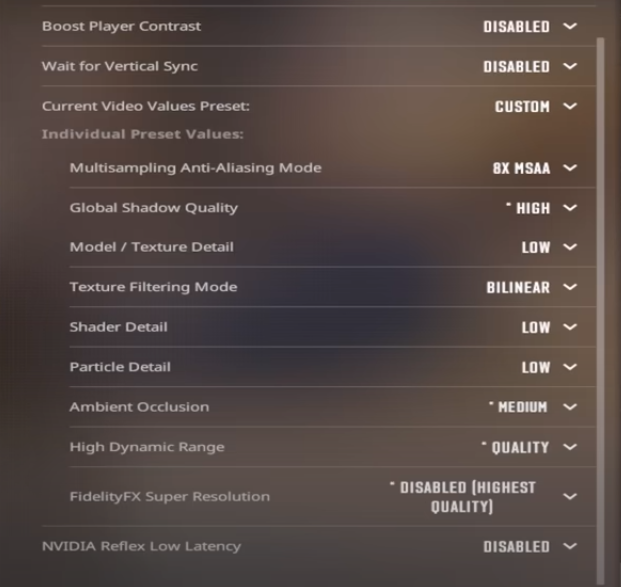
In the game, s1mple uses a fairly minimalist approach: all settings are geared towards delivering the maximum number of frames per second. The only exception is shadows, set to “High”. Notably, s1mple turns off the “Boost Player Contrast” setting and doesn’t use settings like Nvidia Reflex Low-Latency, which are meant to increase display responsiveness.
- Boost Players Contrast: Disabled
- Model/Texture Detail: Low
- Shader Detail: Low
- Particle Detail: Low
- Texture Filtering: Bilinear
- Anti-Aliasing: 8x MSAA
- Shadow Quality: High
- Ambient Occlusion: Medium
- FidelityFX Super Resolution: Disabled
- NVIDIA Reflex Low Latency: Disabled
As for the resolution, s1mple plays on a BenQ Zowie XL2566K monitor with a resolution of 1280*960 (stretched 4:3 aspect ratio) and a refresh rate of 360 Hz.
- Resolution: 1280*960
- Aspect Ratio: 4:3 stretched
- Mode: Fullscreen
s1mple’s CS2 Settings: Launch Options
Upon launch, Alexander uses the following commands:
- -freq 360 -novid -console +fps_max 0
Freq 360 locks the refresh rate at 360 Hz, which the monitor supports. Skipping the video intro and launching the console need no explanation. The last command removes the frame rate cap.
s1mple’s CS2 Settings: Crosshair
First, let’s input s1mple’s CS2 crosshair code:
- CSGO-3wUf2-ww3TH-UpeGX-s5RjT-fxwPB
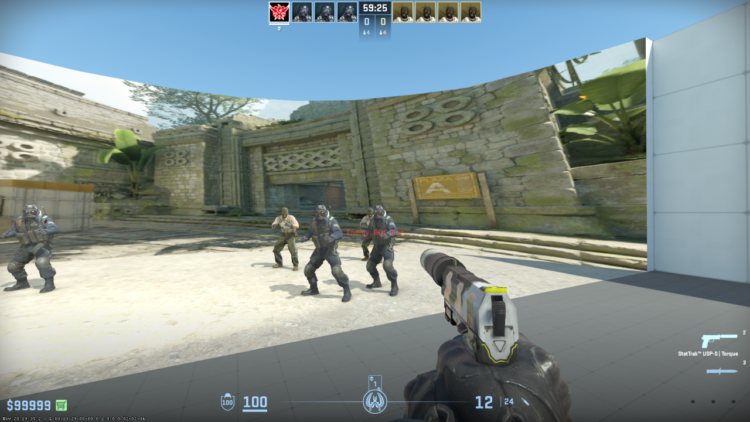
For those who prefer entering commands in the console:
cl_crosshair_drawoutline 0; cl_crosshairalpha 255; cl_crosshaircolor 4; cl_crosshaircolor_b 255; cl_crosshaircolor_g 0; cl_crosshaircolor_r 0; cl_crosshairdot 0; cl_crosshairgap -3; cl_crosshairsize 1; cl_crosshairstyle 4; cl_crosshairthickness 1; cl_crosshair_sniper_width 1.
S1mple uses a small static blue crosshair in his gameplay. Note that a crosshair is always a matter of personal preference, so blindly copying it isn’t advisable.
s1mple’s CS2 Settings: Other
Alexander uses standard Viewmodel settings for professional players:
- viewmodel_fov 68
- viewmodel_offset_x 2.5
- viewmodel_offset_y 0
- viewmodel_offset_z -1.5
- viewmodel_presetpos 3
HUD size: 1; the HUD itself is blue. The radar rotates and centers based on the player’s position.
There’s nothing else particularly noteworthy in s1mple’s CS2 settings. All the data was taken from the prosettings.gg website. In Counter-Strike, there’s a wide range of settings, and much can be tailored to individual preferences. Plus, there are hundreds of skins to suit any taste. Create your perfect inventory with CS.MONEY — your simple way to buy cool skins!