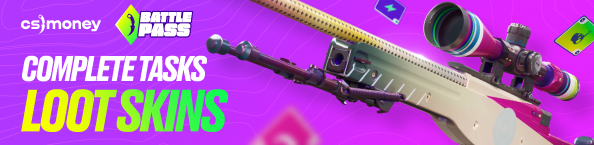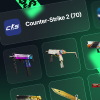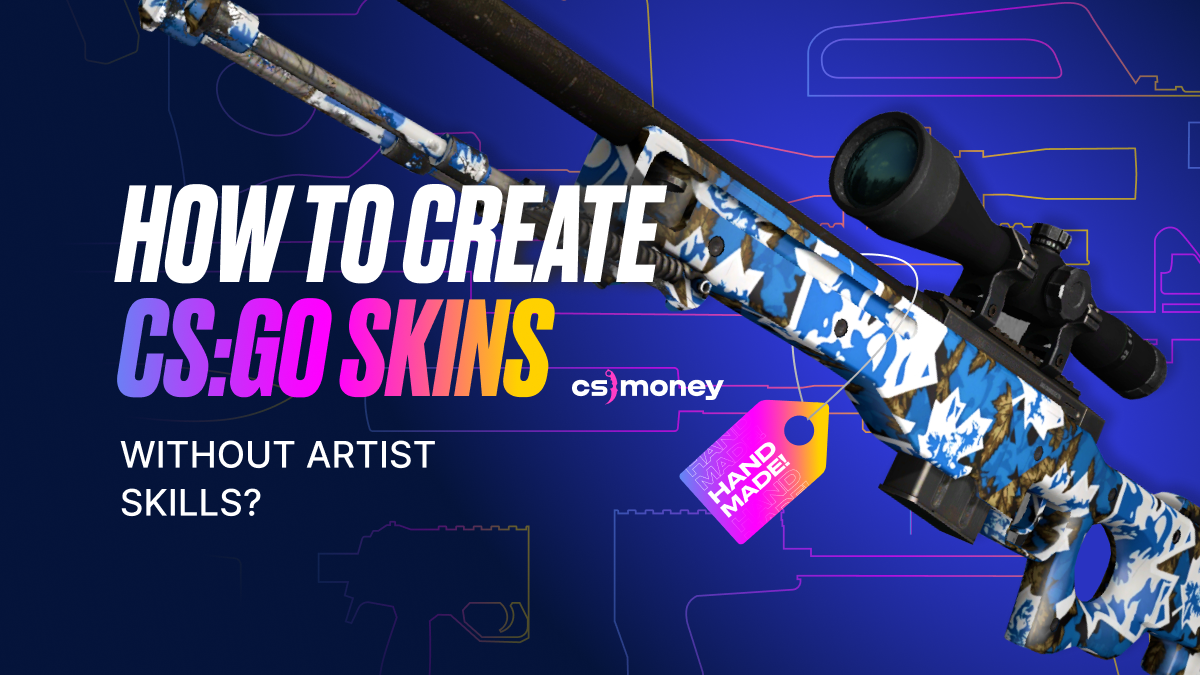
AI-generated images have filled our newsfeeds recently, featuring everywhere at once. Here, a drawing made by artificial Intelligence wins the competition of artists, or one artist gets banned on r/art for false accusations of posting AI’s art. These and other events prompted us to think: is it possible to create a skin using AI? CS.MONEY Blog did it, and now you will find out how.
Tools & Guides
To keep the experiment pure and honest, we present a skin made by someone who had never made skins or uploaded anything to the Steam Workshop. Overall, to create a CS:GO skin, it took half an hour of free time, a computer with an Internet connection, CS:GO itself with the console turned on, the VTFEdit utility, and the MidJourney AI bot in Discord. And last but not least: a little imagination.
The Idea
First things first, we needed to create a pattern. To simplify the task, we decided to make it square-ish. That is, instead of painting the weapon model separately, there’s going to be an image randomly applied to the gun. This way, for example, is how AWP Electric Hive works.
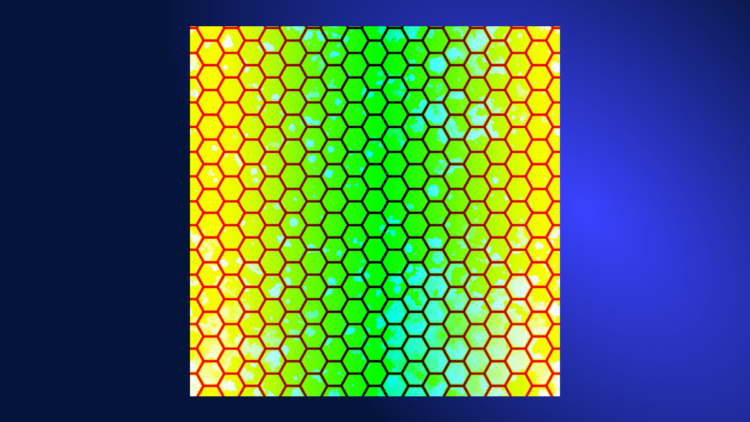
Luckily, it wasn’t a tricky thing to prejudice, since MidJourney immediately generates four square images on demand with the ability to upscale each of the four results. So, we typed the following phrase into the AI’s taskbar: “Canadian special forces camo pattern with white and blue”. Simple as it could be, but spiced with a tiny storyline.
As a result, we got four pictures. Honestly speaking, #1 and #3 had to be immediately disintegrated, turning out not as we wanted them to be. Of the remaining two, we chose the most comprehensive one and asked the AI to increase it. As a result, we have a pattern with a huge maple leaf in the center and a bunch of leaves in the background. Step One completed!


Workbench Stuff
Here, we had to use VTFEdit. After installing the utility, you need to open it and import your textures (in our case, the maple leaf picture). Just click on the File menu and select Import. You do not need to change any settings during the import process; just click OK, and you’re done.
After importing, simply save your texture image in VTF format. Hit the File menu again, select Save As and choose the VTF format. Easy peasy lemon squeezy.
Uploading To Steam Workshop
Now it’s time to launch CS:GO. Open the console, type workshop_workbench and hit Enter. A window will show up, and you’ll need to connect your texture to a gun model. In our case, we took the AWP and just applied the maple leaf texture over it. How to apply textures to CS:GO weapons? Here, open the menu, and select the type of weapon finish: Custom Paint Job. Stay here and select the VTF file you have made in the previous step. Finally, there’s a menu under the inspection window: open it, choose a weapon, and change AK-47 to AWP (or whatever you like).
The only thing left is the most important one: choosing your skin’s name. It’s in the field at the bottom right, then click on the Submit button. Remember: Valve can change your skin name if they accept you. Anyway, it remains only to add the last details to the publication and click on the Publish button. And that’s all! Now, your skin awaits verification and, if successful, will get into the Steam Workshop. Our Maple Leaf skin has passed the test; by the way, you can check it out here.

As a result, our volunteer skinmaker created a skin from scratch in half an hour and uploaded it to the Workshop. Despite our success, we warn you not to repeat it. The skin that we have created clearly does not fit in the game. But if you polish it and make it look natural and comprehensive, you might become a good candidate for a new case.
More importantly, working with AI proved to be useful: it created a sketch, which can be turned into a full-fledged skin, and it happened to become a storyline to the skin. Therefore, if you have long wanted to create a skin and do not know how to draw, now you have the opportunity to try and realise your ideas.
Don’t haste to generate pictures, though. We recommend reading interviews with skinmakers we did last year to find tips and advice on creating CS:GO skins and organising the workflow. For example, here’s an interview with JTPNZ, the creator of Printstream; this one is with hexeth, who already has a bunch of skins in CS:GO.